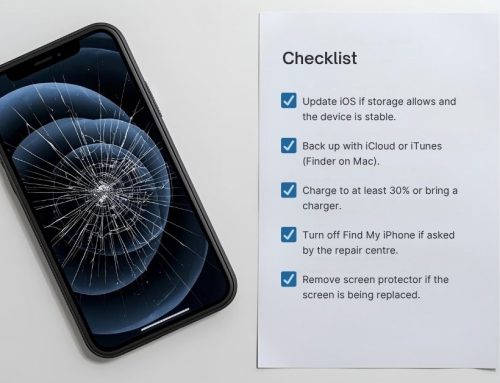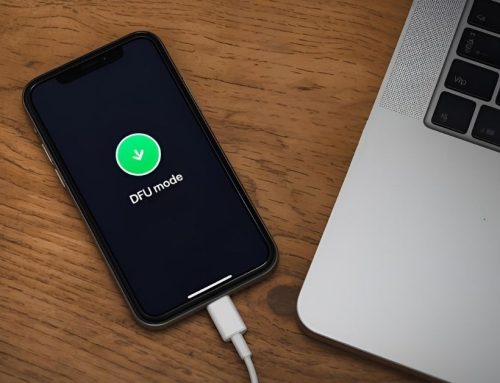If you’re planning to hand off your iPhone to someone else—whether you’re selling, donating or trading it—knowing how to factory reset it is a key step. A factory reset wipes everything, ensuring none of your photos, messages or accounts remain. That way, your personal information stays private and safe. This process isn’t just a safety precaution; it can also kick-start a sluggish or glitchy iPhone. A reset can clean away the quirks that regular fixes and updates haven’t solved, letting the new user set it up like a fresh device.
Many users don’t realise that simply deleting photos, messages or contacts doesn’t completely remove that data. It often remains stored in the device’s memory and can sometimes be recovered with the right tools. That’s why understanding how to factory reset iPhone properly is so important it ensures everything is erased securely and permanently, leaving your device in a clean, fresh state. Whether you own an older iPhone model or the latest version, this guide will walk you through each method step by step to ensure a smooth and complete reset process.
Backup iPhone before a factory reset
 Before you begin the process of wiping your device, it’s crucial to create a full backup of your iPhone. This step is especially important if you’re upgrading to a new model or planning to restore your data after resolving a technical issue. A factory reset will completely erase all your data, contacts, photos, messages, apps and settings so backing up ensures nothing important is permanently lost.
Before you begin the process of wiping your device, it’s crucial to create a full backup of your iPhone. This step is especially important if you’re upgrading to a new model or planning to restore your data after resolving a technical issue. A factory reset will completely erase all your data, contacts, photos, messages, apps and settings so backing up ensures nothing important is permanently lost.
There are multiple ways to back up your device: you can use iCloud, a computer with iTunes or Finder or third-party tools. Choosing the right method depends on your available storage and preferences. If you’re unsure how to factory reset iPhone properly, starting with a backup is a critical step you shouldn’t skip. It allows for a seamless transition to a new iPhone or helps you recover your data once your current device is reset and functioning normally.
Always verify that your backup is complete before proceeding. Once you’ve confirmed your data is safely stored, you can confidently move forward with learning how to factory reset iPhone without fear of losing valuable information.
Factory reset iPhone using settings app
The easiest way is to reset iPhone is using the settings app on the phone.
Make sure you have your Apple ID password and phone passcode before starting. You can get help if you have forgotten your Apple ID password and if you need to reset your passcode from Apple.
- Open Settings, select General, then Transfer or Reset
- Then select Erase All Content and Settings. You may need to enter your passcode or Apple ID password.
- Then confirm
- Wait for iPhone to be reset and all data erased (this may take a few minutes).
Once iPhone restarts, you can choose to set up iPhone as new or restore iPhone from a backup.
| Step | Action | Notes |
|---|---|---|
| 1 | Open Settings > General | Accessible from home screen |
| 2 | Select “Transfer or Reset” | Ensure backup is complete |
| 3 | Tap “Erase All Content” | May prompt Apple ID info |
Factory reset iPhone using iTunes from a PC or Mac
If you’re unable to access your iPhone’s settings, perhaps due to a forgotten passcode or Apple ID credentials, you can still perform a full factory reset using iTunes on a PC or older Mac. This is a reliable method for restoring your iPhone to factory settings, especially when your device is locked, unresponsive or showing persistent software issues.
Here’s how to factory reset iPhone using iTunes:

- Connect iPhone to PC or Mac with a cable.
- Open iTunes (ensure it’s the latest version).
- In the top left click the small button with a picture of an iPhone on it.
- Click Summary
- Then Select Restore iPhone
- Follow the on-screen instructions.
This process will erase all content and settings from your iPhone and reinstall the latest version of iOS. Be sure you’ve created a backup beforehand, as this method wipes everything, including apps, messages, photos and saved settings.
How to Factory reset iPhone using Finder on Mac
If your Mac runs macOS 10.15 (Catalina) or later, iTunes is no longer supported instead, you’ll use Finder to reset your iPhone.
Follow these steps on how to factory reset iPhone using Finder:
- Connect your iPhone to the Mac via USB.
- Open Finder on your Mac
- In the Finder sidebar on Mac click iPhone
- Select General at the top of the window
- Then select Restore iPhone
- Follow the on-screen instructions.
Just like with iTunes, this will erase your device completely and install the most current iOS version. It’s a helpful method when troubleshooting persistent issues or preparing the device for resale.
Further iPhone help
If performing a factory reset hasn’t resolved your issues or if you’re unsure how to factory reset iPhone properly, our expert technicians at Fix My Mobile can help. Sometimes, the problem isn’t with the software but with internal hardware, such as a faulty battery, motherboard or storage chip. We also offer data recovery services in case you weren’t able to back up your device before resetting. Whether you’re dealing with a broken iPhone, lost files or a reset that didn’t go as planned, our team can help restore your data and get your device working again.
Contact Fix My Mobile today for expert iPhone repairs, reset assistance or professional data recovery support no matter which model you have.
Final Thoughts on How to Factory Reset iPhone
Now that you’ve explored all the ways on how to factory reset iPhone, you should feel confident handling your device in any situation. Whether you’re selling your phone, upgrading to the latest model or trying to fix stubborn performance issues, a proper factory reset can be the solution that restores your iPhone to its original, reliable state.
Just remember: always create a full backup before starting. Resetting your iPhone without saving your data could mean losing important contacts, cherished memories or app data you can’t easily recover. By following the steps outlined in this guide using iCloud, iTunes or Finder, you’ll ensure your reset is smooth, secure and successful. If you ever run into issues during the process or if you’re unsure how to factory reset iPhone without risking data loss, reach out to a mobile repair expert for help. At Fix My Mobile, we offer iPhone reset assistance, data recovery and hardware repairs to keep your device running at its best.