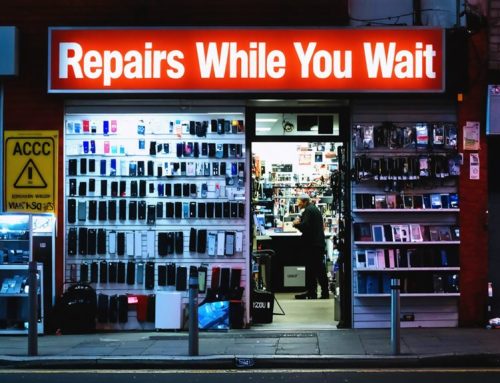Want to customise your Android home screen for better functionality and visual appeal? Start by choosing a versatile launcher like Nova, Action, Niagara, or Lawnchair, each offering unique features to personalise your experience. Organise your apps into folders and keep frequently used ones easily accessible. Incorporate widgets that display useful information at a glance, and explore third-party options for added flexibility. Customise your Android home screen further with cohesive themes and icon packs, and enhance productivity by automating tasks using tools like Tasker and IFTTT. With thoughtful adjustments, you can transform your Android home screen into a powerful, efficient, and personalised space.
Choosing the Right Launcher
To customise your Android home screen effectively, the first step is selecting the right launcher. Launchers like Nova Launcher, Action Launcher, Niagara Launcher, and Lawnchair 4 each offer unique features tailored to different user preferences. Nova Launcher is ideal for those who want complete control and deep customisation, making it a powerful tool to personalise every aspect of your interface. Action Launcher brings speed and efficiency to the table, offering smart features that simplify navigation.
If you prefer a clean, minimalist look, Niagara Launcher provides a clutter-free experience that still lets you customise your Android home screen to suit your daily needs. Lawnchair 4 stands out by combining privacy-focused tools with a strong range of personalisation options. When choosing a launcher, consider factors like user interface, performance, and compatibility to ensure your setup aligns with how you want to customise your Android home screen for both style and function.
Mastering Widget Placement

To fully customise your Android home screen, mastering widget placement is essential. Widgets not only enhance the visual appeal of your home screen but also improve functionality by giving you quick access to vital information. Begin by selecting widgets that display essentials such as weather updates, calendar events, or task reminders. Customise their size, layout, and colour scheme to match your chosen theme and launcher setup. Consider using widget stacks to keep multiple widgets organised in a single space, which helps maintain a clean and efficient interface.
Exploring third-party widgets can also open up more unique options that allow you to personalise your setup even further. Adding widget shortcuts to specific app features can streamline your daily tasks and make your device more responsive to your needs. With thoughtful placement and design, you can customise your Android home screen to be both functional and visually cohesive.
Organizing Apps Efficiently

To truly customise your Android home screen, efficient app organisation is key. Begin by grouping similar apps into clearly labeled folders—such as productivity, entertainment, or social media—to keep your layout tidy and accessible. Prioritise your most-used apps by placing them in prime locations like the dock or front page of the home screen for quick access. Incorporate functional widgets to display essential information at a glance, such as weather forecasts, calendar events, or to-do lists.
Minimise visual clutter by removing or hiding rarely used apps and disabling unnecessary notifications. You can also take advantage of gesture controls or launcher shortcuts to open apps or perform actions faster. These small changes not only help you customise your Android home screen more effectively, but also enhance your overall user experience with a cleaner and more intuitive interface.
Utilizing Themes and Icons
Transform your Android home screen into a visually appealing space by utilising themes and icon packs. Themes offer a range of customisation options, including icons, wallpapers, and widgets. By selecting the right icon packs, you can change the look of your app icons, giving your home screen a cohesive and personalised aesthetic. Customising these elements not only enhances the visual appeal but also reflects your unique style.
Experiment with different themes and icons to create a visually stunning and harmonious home screen design. This approach not only makes your device more attractive but also helps achieve a well-organised layout. Mastering the use of themes and icons empowers you to craft a home screen that’s both efficient and visually pleasing, tailored to your taste.
Automating With Tasker and IFTTT

Enhance the functionality of your Android home screen by utilising Tasker and IFTTT for powerful, automated workflows. Tasker allows you to create custom tasks that are triggered by conditions such as time, location, or sensor data. Imagine your phone automatically adjusting settings, sending messages, or launching apps based on your location or the time of day. IFTTT connects your apps and devices to create seamless automation sequences.
With straightforward conditional statements, you can sync data, post on social media, or control smart home devices effortlessly from your Android phone. Combining Tasker and IFTTT enables you to develop intricate automation routines, streamlining your daily activities significantly. This synergy not only enhances your efficiency but also transforms your Android experience into a highly personalised, smart ecosystem.
Frequently Asked Questions
How to Maximize Android Performance?
To maximise your Android performance, clear the cache regularly, uninstall unnecessary apps, and keep your operating system updated. Opt for lightweight apps, disable animations, and consider a performance-optimised launcher. Regular maintenance ensures your Android phone runs smoothly and efficiently.
How to Customize Android Home Screen?
To customise your Android home screen, start by selecting a versatile launcher like Nova. Add widgets for quick access to essential information, arrange icons efficiently, and utilise automation tools like Tasker to streamline your setup.
How Do I Reduce the Home Screen on My Android?
To further customise your Android home screen and declutter, remove unnecessary apps and widgets. Group similar apps into folders for streamlined access, and prioritise essential apps by placing them on the home screen. Customise widget placement for optimal screen space.
How Do I Change Home Screen Settings?
To change home screen settings, long press on an empty area of your home screen. You’ll gain access to options such as wallpaper, widgets, and app shortcuts in the app drawer. Navigate through these settings to customise and optimise your Android’s efficiency.