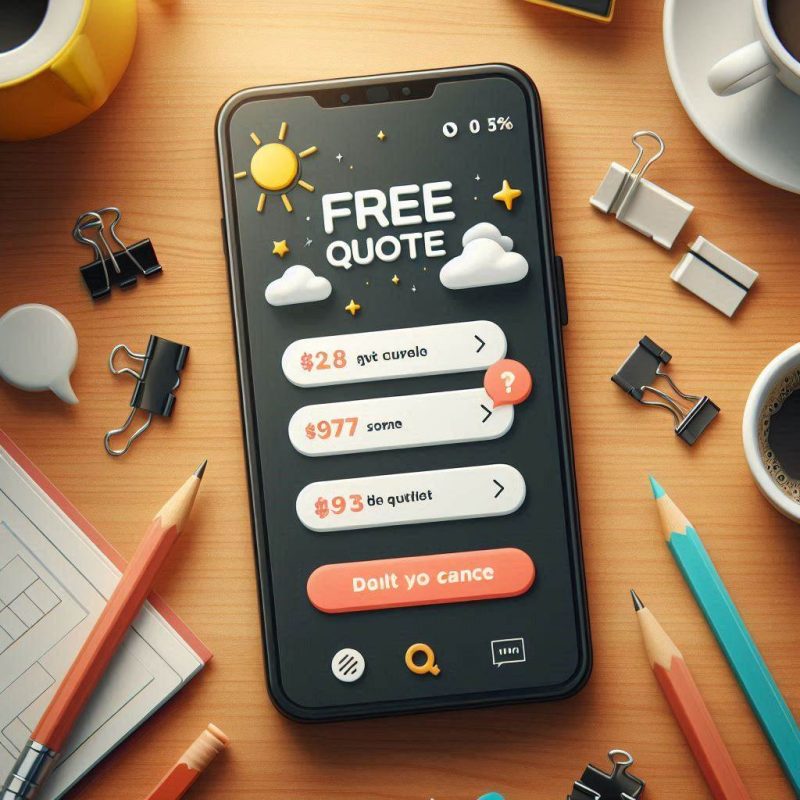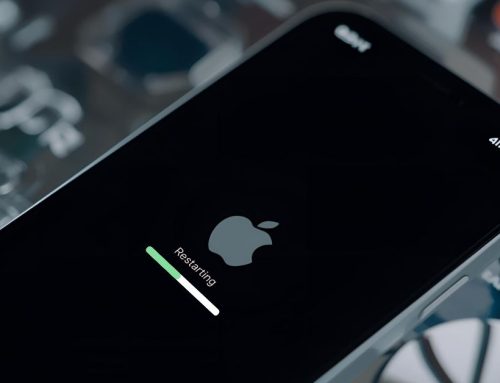Reset your iPhone and iPad to factory settings without a password
Stuck and need to reset your iPhone but worried about losing data or getting locked out. This guide from Fix My Mobile walks through safe options to reset, erase and restore across iPhone, iPad and even ipod touch. We explain when to back up, how to use itunes or your Mac, and what to try if you forgot the passcode. If you need a hand, drop in and we will help.
What does a reset on iPhone actually do and when should you use it
A reset removes personal data and returns the device to default settings, which can fix stubborn software issues and prepare a sale or trade in. Before you reset your iPhone, sign out of accounts where possible and confirm any important photos are backed up. If you only need a quick refresh, try a hard reset first to clear glitches without wiping data.
Short checklist
- Backing up your iPhone protects photos and messages before any erase
- Decide if you want to erase all content and settings or keep data
- If you want to reset for a sale, sign out of your apple id to avoid locks
How do I back up your device so I can reset with confidence
Before you erase, back up your device to iCloud or a computer so you can restore later. This step preserves data and settings that matter to you. If you use Screen Time, note the screen time passcode in case you need it after a restore.
Quick pointers
- Back up your device to iCloud if you have space
- Or connect your iPhone to a computer and save a local copy
- After the reset the iPhone will restart and you can sign in again
Can I reset iPhone without the passcode or Apple id
If you forgot the iPhone’s passcode or the Apple id, you can still reset iPhone by using recovery on a computer. This works when you cannot reach the menus on the device. You will need to connect your iPhone and follow the prompts in Finder or itunes.
Key notes
- You might need to enter your passcode or Apple on first attempts
- If you truly reset iPhone without access, ownership checks can appear
- Have proof of purchase ready if the device was second hand
How to erase your iPhone from Settings when you still know the details

When you can open the menus, go to settings and choose Transfer or Reset. Then tap on erase all content and confirm your choice. This path is simple when you remember the passcode and you know the Apple id details.
Steps to follow:
- Open Settings, select General, then Transfer or Reset
- Then select Erase All Content and Settings. You may need to enter your passcode or Apple ID password.
- Then confirm to proceed and keep the device on power
- Wait for iPhone to be reset and all data erased (this may take a few minutes). T
- The iPhone will restart and show Hello screen.
Once iPhone restarts, you can choose to set up iPhone as new or restore iPhone from a backup.
| Step | Action | Notes |
|---|---|---|
| 1 | Open Settings > General | Accessible from home screen |
| 2 | Select “Transfer or Reset” | Ensure backup is complete |
| 3 | Tap “Erase All Content” | May prompt Apple ID info |
How to perform a factory reset on your iPhone with a computer using iTunes
You can restore your device to factory by using a Mac or PC. This is helpful if the screen is unresponsive or the menus do not load. The process installs the current software and wipes personal data.
Simple flow
- Connect iPhone to PC or Mac with a cable.
- Open iTunes (ensure it’s the latest version) then choose your phone
- In the top left click the small button with a picture of an iPhone on it.
- Click Summary
- Then Select Restore iPhone
- Follow the on-screen instructions step by step to factory reset.
This process will erase all content and settings from your iPhone and reinstall the latest version of iOS. Be sure you’ve created a backup beforehand, as this method wipes everything, including apps, messages, photos and saved settings.
How to factory settings using a computer with Finder on Mac
 If your Mac runs macOS 10.15 (Catalina) or later, iTunes is no longer supported instead, you’ll use Finder to reset your iPhone.
If your Mac runs macOS 10.15 (Catalina) or later, iTunes is no longer supported instead, you’ll use Finder to reset your iPhone.
Follow these steps on how to factory reset iPhone using Finder:
What to remember
- Connect your iPhone to the Mac via USB.
- Open Finder on your Mac
- In the Finder sidebar on Mac click iPhone
- Select General at the top of the window
- Then select Restore iPhone
- Follow the on-screen instructions.
Just like with iTunes, this will erase your device completely and install the most current iOS version. It’s a helpful method when troubleshooting persistent issues or preparing the device for resale.
What if Find My iPhone is on and I want to erase
The find my iPhone feature can block activation by someone else after a wipe. If you still have access, sign out of your Apple id before you erase iPhone. If you cannot, you will need the Apple id or password during setup to unlock activation.
Quick tips
- Disable Find My if you can still use menus
- If not, you will be asked for Apple id and password after the wipe
- Keep Wi Fi connected so activation can complete
How to reset your iPhone without the passcode using recovery
When you need to reset your iPhone without direct access to Settings, use recovery mode. Connect your iPhone to a computer, press the model specific buttons, and choose Restore in the app. This removes data and returns the device to factory settings.
Helpful points
- Connect your iPhone and keep it powered during the download
- If the download ends and recovery closes, restore again to confirm
- After setup you can restore your backup and sign in
How to restore your iPhone and when a full erase is the right move
You restore the device from a recent backup after a full wipe to bring data back. Choose a backup from iCloud or from the computer you used earlier. If corruption returns, consider a clean setup then add apps slowly.
Small table
- Task reset process
- Goal remove issues and personal info
- Outcome clean device ready to set up
Can I reset my iPhone without a computer or do I need a cable
Yes, you can reset the iPhone without a computer when you still know the passcode. Use Transfer or Reset in Settings and complete the prompts. If you are locked out, you will need to connect the iPhone to a computer for recovery.
Remember this
- Without a computer only works when you can unlock the phone
- With recovery you can wipe an iPhone without a password
- Keep the device charging so the erase can finish
What if I do not remember the Apple id or password used on the phone
If you do not remember the Apple id or password, activation may halt after a wipe. Try account recovery with Apple. If you bought second hand, contact the seller so they can remove the device from their Apple account.
Essentials
- You must know the Apple id or password to complete activation
- If you cannot, visit Apple support to review recovery options
- Bring proof of ownership when you seek help
How do I use iTunes to reset the iPhone step by step
On a PC or older Mac, you can reset via iTunes. First, connect your iPhone to a computer and trust the device. Then select Restore. If you see a passcode prompt that you cannot enter, place the device in recovery and try again via iTunes.
Short guide
- Launch iTunes and pick your phone from the list
- Choose Restore and agree to the prompts via iTunes
- Wait while it downloads software and wipes data
Does this work for iPad or iPod and which screens will you see
Yes, you can restore your device to factory on iPad or ipod by using similar steps. On a working device, use Settings to erase your data. On a locked one, use a computer and recovery, then set up again after the wipe.
Fast answers
- iPad or iPod can be wiped from Settings or a computer
- iPad or iPod touch also support the recovery method
- You can reset your iPhone without changing your Apple Watch pairing by unpairing first
What messages will I see when I erase iPhone and start again
During the wipe you will see progress bars and then the welcome screen. After that you can choose to restore from iCloud, from a computer, or set up as new. You may be asked to enter your passcode or Apple id password during activation.
What to expect
- Some options ask you to enter your passcode or Apple id password
- You can choose to erase your esim during the setup if the carrier allows
- After setup you can sign in to apps and download your data
Model examples for context including iPhone 8 and iPhone 13 and 14 pro
These steps work on many models including iPhone 8, iPhone 13 and 14 pro. Button paths for recovery differ slightly by model. If unsure, ask our team and we will guide you through the right sequence for your phone.
Model notes
- Recent models enter recovery with volume and side buttons
- Older models use the home and top or side buttons
- Keep the cable connected until the restore is done
What about passcode or Apple id password prompts and how to prepare
If you see a request for passcode or Apple id prompts during setup, enter the details linked to the device. This is normal when Find My was on. Having the Apple id and password ready will save time during activation.
Preparation list
- Know the Apple id linked to the phone
- Keep Wi Fi and power connected during activation
- Have your backup ready so the data and settings return quickly
How to use the Apple Devices app instead of iTunes on Windows
If you updated Windows, the Apple devices app may be used for management instead of iTunes. The steps are similar and still allow a full restore. Pick your device, choose Restore, and follow the prompts to complete the wipe.
Helpful reminder
- The tool still connects with a cable and shows device options
- You can back up and erase inside the app
- Finish setup and then reload your apps
What if I need help from Apple support and where to read more
When you need official steps, an Apple support article can guide you through recovery and activation. Look for a support article that matches your exact model. You can also visit Fix My Mobile for friendly guidance and cable checks.
Pointers
- Use a support article when you are unsure about a button sequence
- Bring the phone to us if the restore stalls or shows errors
- We can help protect your data during service
How Fix My Mobile helps when you are stuck or want a hand
If you want to erase safely but feel unsure, visit our Helensvale team for practical advice and cables. We can help you connect your iPhone, create a backup, and complete the wipe in store. Our technicians work on many models each week and keep the steps simple.
What we can do
- Help you connect your iPhone to a computer and start a restore
- Explain options if you want to erase and sell the device
- Check accessories and ports so transfers run smoothly
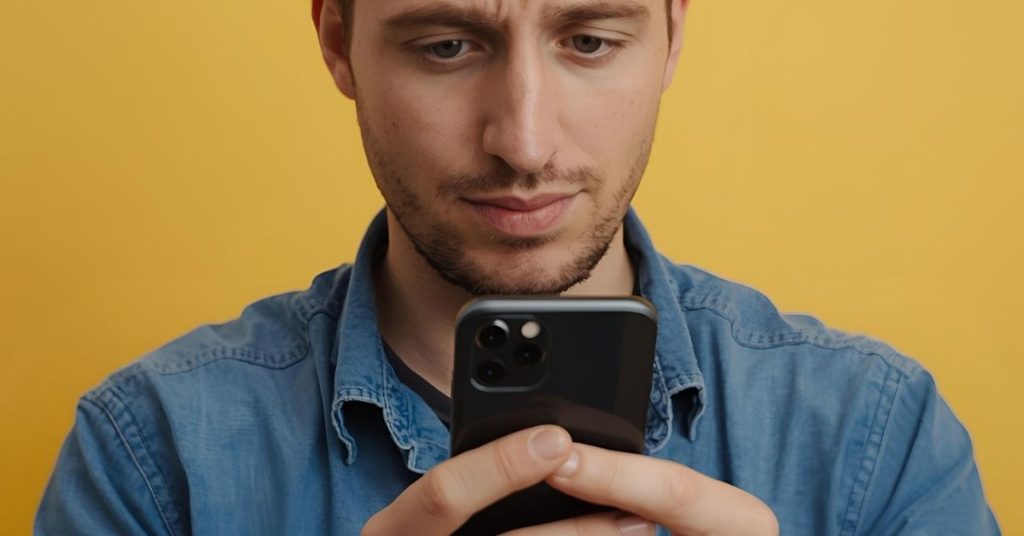
Frequently Asked Questions
Full step by step walkthrough to reset the iPhone safely
Follow these steps when you want to reset and start fresh. These steps cover backup, wipe, and restore so you can return to use quickly.
Steps
- Backing up your data to iCloud or a computer
- Sign out of your accounts if you can still access them
- Choose Transfer or Reset and tap on erase all content and settings
- If locked, connect the iPhone to a computer and use recovery
- Set up and restore from your chosen backup
Extra notes for special devices including iPad or ipod touch
The same ideas apply to an iPad or ipod touch. If you want to wipe an older music player, see the page called ipod touch – Apple support for model specific button steps. You can also return an ipod to factory settings with a computer.
Key lines
- You can reset your iPhone without losing your photos if a backup exists
- You can restore your device to factory and then add apps again
- If you want to erase an older unit, we can show you the right cable
Final checklist and when to contact Fix My Mobile
If you want to reset my iPhone today, start a backup, check your battery level, and make sure you know the Apple id. Keep the cable handy so you can connect quickly. If anything is unclear, book a visit and our team will help you follow the steps or perform the reset for you.
One last recap
- Use Transfer or Reset iPhone when you can unlock
- Use a computer and recovery when the device is stuck
- Visit our Helensvale store for face to face help
Glossary and special phrases you asked about
- factory reset your iPhone is the phrase for a full wipe and reload
- device to factory settings means a clean system without your data
- factory settings using a computer can be done with Finder or iTunes
- reset your iPhone without access requires recovery on a computer
- restore your iPhone appears once as the step to bring data back

Specific phrases covered for clarity
- Apple id and password might be needed after a wipe
- passcode or Apple id appears when activation needs proof
- passcode or Apple id password can appear in one prompt
- passcode prompts may differ across models like iPhone without the passcode
- reset iPhone without a code is done in recovery
- enter your passcode or Apple prompts may appear during setup
- choose to erase your esim if prompted during activation
Short nods to support and learning more
You can read an Apple support article or a support article for your exact model. If you prefer, visit us for a simple run through so you can follow the on-screen instructions with confidence. We can help you restore the device if you run into errors.
One more path if you bought second hand
If activation asks for details you do not have, contact the seller so they can remove the phone from their Apple account. This helps you complete setup after a wipe and keeps activation locks from blocking you.
Need friendly help right now. Visit Fix My Mobile at Westfield Helensvale or send a message and our team will guide you through a safe reset from start to finish.