You’re ready to elevate your iOS experience with advanced iOS customisation tips that go far beyond the basics. Customise your Control Centre by adding and rearranging shortcuts like Low Power Mode and Screen Recording for quick access. Enhance your Lock Screen with dynamic wallpaper changes, widgets for weather updates, and personalised font styles. Optimise Home Screen widgets by resizing and stacking them for maximum efficiency. Personalise phone calls with unique call posters featuring your favourite photos or emojis. Strengthen your privacy settings with iCloud Relay and Safety Check. Discover more advanced iOS customisation tips to make your device truly your own and improve its functionality.
Customising the Control Center

One of the most practical advanced iOS customisation tips involves setting up your Control Centre. This feature lets you quickly access your most-used settings and functions. Go to Settings > Control Centre to add controls like Low Power Mode, Screen Recording, and Music. Use the three horizontal lines to rearrange your shortcuts for optimal efficiency. These small tweaks make a big difference in your iPhone experience.
Enhancing the Lock Screen

Another powerful way to implement advanced iOS customisation tips is by upgrading your Lock Screen. You can personalise it with widgets that display weather updates, calendar events, or battery status. Enable Photo Shuffle for dynamic wallpapers that change throughout the day. Experiment with different font styles and pair your Lock Screens with specific Focus Modes to match your lifestyle or work s
Optimizing Home Screen Widgets
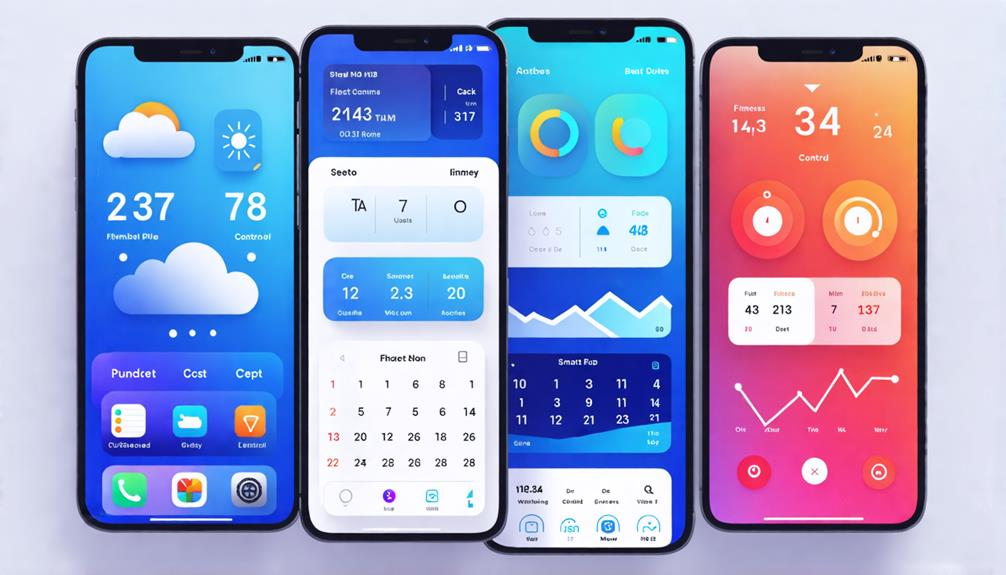
Among the best advanced iOS customisation tips is the strategic use of Home Screen widgets. Start by pressing and holding the screen, tapping ‘+’, and adding the widgets you use most. Resize and stack widgets for a cleaner interface. Use a consistent grid layout to organise your apps and widgets, making your Home Screen not just aesthetic but highly functional too.
Personalizing Phone Calls

Give your phone calls a personal flair using advanced iOS customisation tips like creating unique call posters. Access this feature through the Contacts app to customise how your incoming calls look. Add photos, emojis, and choose fonts and colours that reflect your personality. These visual updates enhance your interactions and add a fun touch to everyday communication.
Advanced Privacy Settings
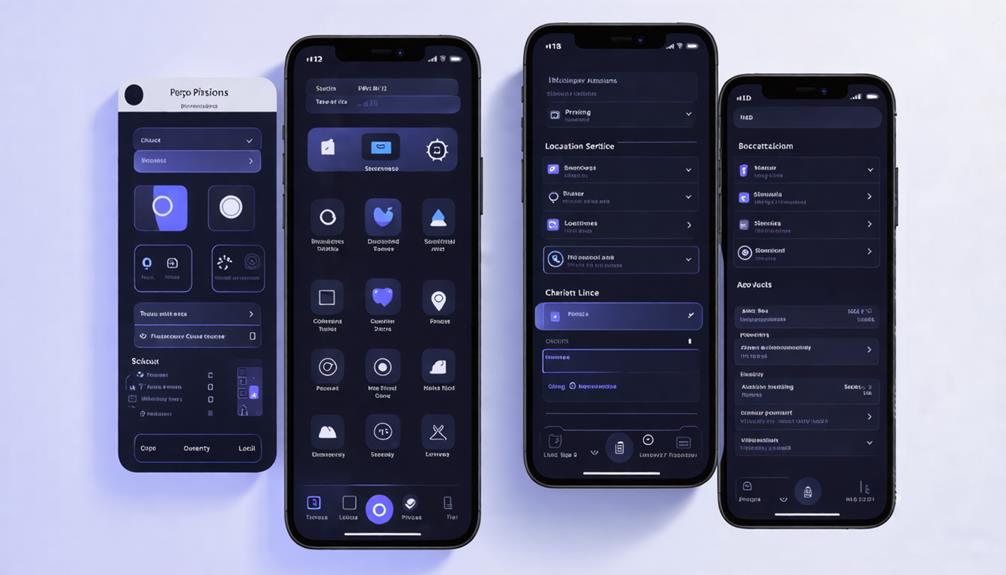
Security is also a big part of advanced iOS customisation tips. Take full control of your data by exploring features like iCloud Relay for private browsing and Safety Check to review shared information. Navigate to Settings > Privacy & Security to fine-tune app permissions. Store two-factor authentication codes in your iCloud Keychain and regularly update your settings to maintain strong privacy protections.
Final Thoughts
By applying these advanced iOS customisation tips, you’re turning your iPhone into a device that reflects your style, habits, and needs. From Control Centre setup to Lock Screen personalisation, Home Screen efficiency, call visuals, and privacy enhancements—these customisation options offer a deeper level of control. Make your iOS experience more intuitive and enjoyable.
Frequently Asked Questions
1. How can I customise my app icons on iOS devices?
Use third-party apps or Shortcuts to create custom app icons. You can also personalise the Home Screen with widgets for a unique look.
2. What are some useful tips and tricks for iPhone users?
Explore advanced iOS customisation tips such as customising the Control Centre, Lock Screen, and Home Screen widgets. Set up Shortcuts and use Siri for faster interactions.
3. How do I enable dark mode on my iPad running iOS 14?
To enable dark mode on your iPad with iOS 14, you can go to settings and look for the display or appearance section. From there, you can toggle the dark mode option to switch to a darker interface for better readability in low-light conditions.
4. Is it possible to customise the Home Screen on my iPhone 12?
Yes, you can customise the Home Screen on your iPhone 12 by rearranging app icons, creating themed app layouts, and using widgets to add functional elements. You can also set up custom app icons and backgrounds for a personalised touch.
5. How can I take a screenshot on my iPhone 15 pro using a shortcut?
To take a screenshot on your iPhone 15 Pro using a shortcut, you can press the volume up and side button simultaneously. This action will capture the current screen and save it to your Photos app. Alternatively, you can create a custom shortcut by using the Shortcuts app. Open the Shortcuts app, tap the “+” button to create a new shortcut, search for “Take Screenshot,” and add it. You can then trigger this shortcut using Siri or by adding it to your Home screen for easy access.
How can I customise notifications on my iPhone with iOS 17?
To customise notifications on iOS 17, go to Settings > Notifications, where you can adjust alert styles, sounds, and notification previews for each app.
How do I access accessibility features on my iPhone?
Access accessibility features by going to Settings > Accessibility. Here, you can customise text size, enable VoiceOver, adjust display settings, and more.
What are some tips for using Face ID on my iPhone?
Ensure Face ID works seamlessly by keeping your device updated, setting up an alternate appearance, and enabling Face ID for third-party apps via Settings > Face ID & Passcode.
How can I organise my apps with the App Library?
Swipe left on your Home screen until you reach the App Library. Here, apps are automatically sorted into categories, and you can use the search bar at the top to quickly find apps.
What customisation options are available for the Apple Music app?
Customise Apple Music by adjusting settings in the Music section of the Settings app, where you can enable or disable features like EQ, Crossfade, and Sound Check.
How can I customise my iPhone’s Home screen in iOS 17?
Customise your Home screen by long-pressing any app icon to enter “jiggle mode.” From there, you can move apps, create folders, and add widgets by tapping the “+” icon in the top-left corner.
How can I customise my iPhone’s lock screen?
Customise the lock screen by going to Settings > Wallpaper > Choose a New Wallpaper. You can select from dynamic, stills, or live wallpapers, and adjust the display settings.






