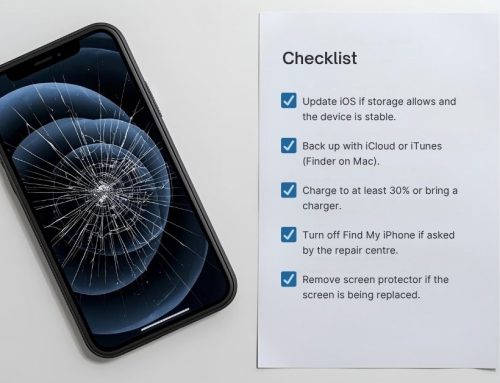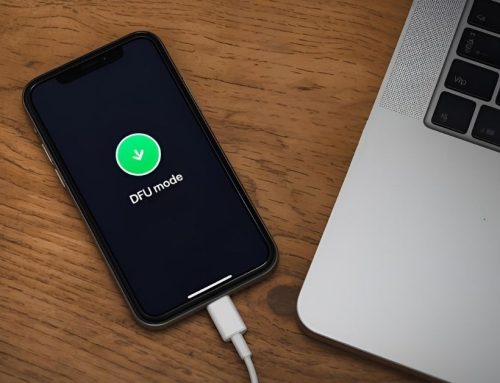Implementing the right smartphone security settings is crucial to securing your new smartphone. Start by setting a strong PIN, pattern, or biometric lock, and make sure your device locks promptly after inactivity. Regularly review app permissions to limit unnecessary access to your data. Enable two-factor authentication to add an extra layer of protection for your accounts. Activate Find My Device to easily track and protect your phone if it’s lost or stolen. Turn on automatic updates to ensure your apps and operating system are always equipped with the latest security patches. Avoid unsecured public Wi-Fi or use a VPN for safer browsing, and always ensure Google Play Protect is enabled. By following these smartphone security settings, you’ll significantly enhance your device’s protection.
Lock Screen Security
Securing your smartphone starts with setting up strong lock screen security to prevent unauthorized access. Choose a unique PIN, pattern, password, or biometric authentication method that suits your needs. Set your device to automatically lock after a brief period of inactivity to avoid leaving it exposed. Customize lock screen notifications to limit the visibility of sensitive information without unlocking your phone. For added protection, enable features like Find My Device to remotely locate, secure, or erase your data if your phone is lost or stolen. Regularly review and update your smartphone security settings to ensure the ongoing protection of your personal information and data. By following these smartphone security settings, you’ll significantly strengthen your device’s defense.
App Permissions

Now let’s talk about app permissions. Begin by reviewing and adjusting them to control what data and functions each app can access. Limiting access levels helps safeguard your privacy and reduces security risks.
Review App Permissions
To safeguard your personal information, regularly reviewing app permissions in your smartphone security settings is essential. This allows you to control what data and functions each app can access on your device. Head to your Settings menu and evaluate each app’s permissions. Adjust them to limit unnecessary access, ensuring that unauthorized apps can’t compromise your security.
- Monitor apps requesting access to sensitive data such as your location, contacts, and camera.
- Regularly check permissions to confirm apps aren’t overstepping their boundaries.
- Be cautious of apps asking for excessive permissions, such as access to your microphone, as they might pose security risks.
- Adjust permissions based on necessity, granting only what’s essential for the app to function.
Limit Access Levels
After reviewing app permissions, it’s crucial to limit access levels to protect your sensitive data and functions. Navigate to the Permission Manager in your Security & Privacy settings. This tool allows you to manage and adjust access levels for each app. Ensure that apps only access the necessary data and features. Be wary of apps requesting excessive permissions; consider removing them if they’re not essential. Regularly auditing app permissions is essential for maintaining robust security and privacy on your smartphone.
Two-Factor Authentication
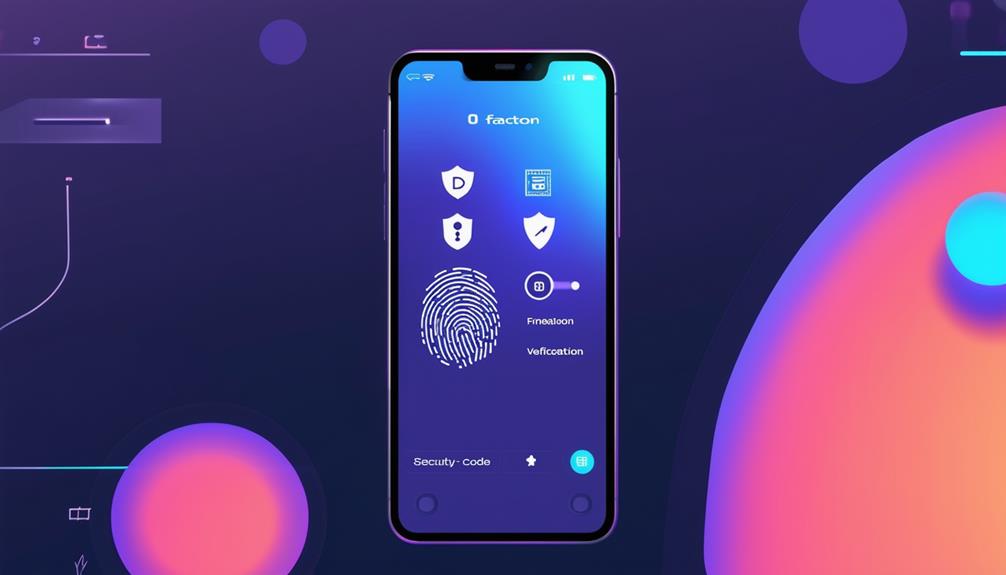
Two-factor authentication is a vital component of your smartphone security settings, adding an extra layer of protection to your accounts. This method requires a second verification step, making it significantly more difficult for unauthorized users to gain access, even if they have your password. Enabling two-factor authentication within your smartphone security settings will provide stronger defense against potential breaches.
Popular methods include:
- Receiving a code via SMS
- Using an authenticator app
- Biometric verification (like fingerprints or facial recognition)
- Email verification codes
Device Tracking
Activate the Find My Device feature in your smartphone settings to track its location if it ever goes missing or is stolen. This effective tool allows you to remotely lock your phone or erase data to safeguard your personal information, preventing unauthorized access to your device. Ensure location services are enabled for accurate tracking. You can access Find My Device through your Google account on any web browser, making it simple to locate your device from anywhere. Using Find My Device not only aids in recovering your phone but also protects your data by preventing unauthorised access.
Automatic Updates
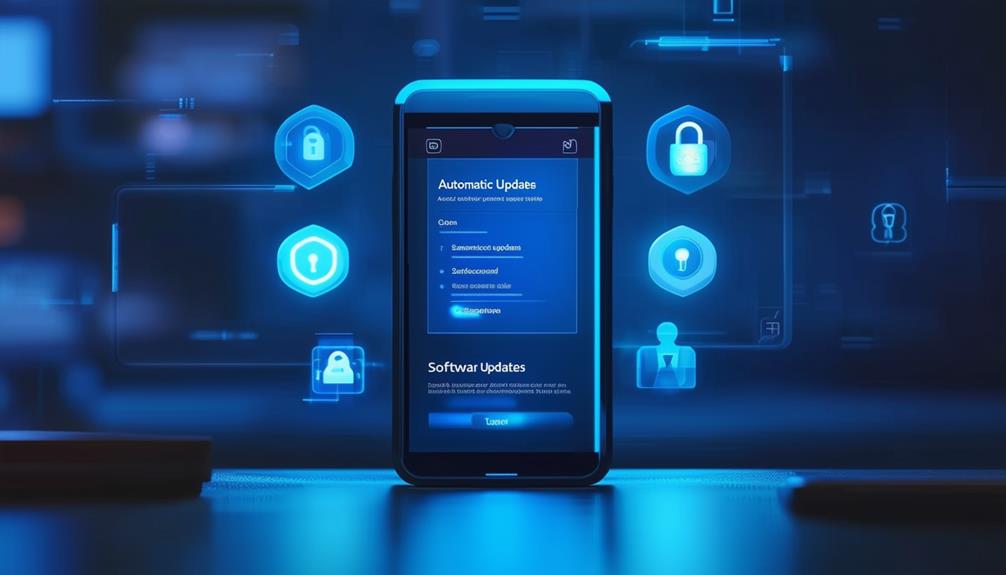
To keep your smartphone secure, enable automatic app updates and OS security patch alerts. This ensures you receive timely software fixes that protect against vulnerabilities. By doing this, you stay ahead of potential security threats.
Enable Automatic App Updates
Keeping your apps updated automatically is a straightforward yet crucial step to maintain your smartphone’s security and performance. By enabling automatic app updates, you ensure your apps always have the latest android security patches and bug fixes. This saves you time and effort, as updates occur seamlessly in the background.
Here’s why you should enable this setting as part of your essential android security settings:
- Security: Avoid potential vulnerabilities by staying updated against malware and cyber threats.
- Convenience: Save time with updates happening automatically and ensure your essential android security settings are up-to-date.
- Performance: Enjoy improved app performance with every update.
- Protection: Stay protected with the latest security enhancements.
OS Security Patch Alerts
Beyond keeping your apps updated, it’s equally essential to enable automatic OS security patch updates. These updates are vital for fixing vulnerabilities and protecting your device from potential cyber threats. By ensuring automatic updates are enabled, you’ll receive the latest security patches directly from the operating system. This not only addresses known security issues but also improves your smartphone’s overall performance. Regularly checking for OS security patch alerts will keep you informed about important updates. Missing out on these patches can leave your device vulnerable to attacks. So, don’t overlook this critical setting. Stay proactive and ensure your smartphone remains protected by keeping it updated with the latest security patches.
Timely Software Fixes
Enabling automatic software updates ensures that your smartphone promptly receives essential android security fixes and bug patches. Regular updates protect your device from vulnerabilities and potential cyber threats. By allowing updates to install automatically, you save time and effort while keeping your phone secure.
Keeping ahead of security risks and enjoying improved performance means keeping your device up to date. Here’s why you should enable automatic updates:
- Immediate Protection: Receive the latest security patches as soon as they are available.
- Improved Performance: Benefit from the latest software enhancements and optimisations.
- Time-Saving: Updates install in the background without disrupting your routine.
- Peace of Mind: Stay protected without needing to manually check for updates.
Enable automatic updates and maintain your smartphone’s security with minimal effort.
Wi-Fi Security%22%20transform%3D%22translate(2%202)%20scale(3.92969)%22%20fill-opacity%3D%22.5%22%3E%3Cellipse%20fill%3D%22%23b600d7%22%20rx%3D%221%22%20ry%3D%221%22%20transform%3D%22matrix(-85.30934%20-157.77632%2031.5421%20-17.05475%20231.5%2032.8)%22%2F%3E%3Cellipse%20fill%3D%22%2300b6ee%22%20rx%3D%221%22%20ry%3D%221%22%20transform%3D%22rotate(-16.6%20308.8%2028.7)%20scale(45.33965%2076.59273)%22%2F%3E%3Cellipse%20fill%3D%22%23460897%22%20rx%3D%221%22%20ry%3D%221%22%20transform%3D%22matrix(20.83277%2037.44101%20-221.30668%20123.13853%20229.2%20110.1)%22%2F%3E%3Cellipse%20fill%3D%22%2359a7ff%22%20rx%3D%221%22%20ry%3D%221%22%20transform%3D%22matrix(-10.41415%20-19.26057%2033.00086%20-17.8435%20133.1%2062.6)%22%2F%3E%3Cellipse%20fill%3D%22%239038f6%22%20rx%3D%221%22%20ry%3D%221%22%20transform%3D%22rotate(-168.2%20103.8%20-3.9)%20scale(99.02538%2028.46646)%22%2F%3E%3Cellipse%20fill%3D%22%23166bcc%22%20rx%3D%221%22%20ry%3D%221%22%20transform%3D%22matrix(-39.79646%2014.41969%20-36.3169%20-100.22992%2057.7%2061.8)%22%2F%3E%3Cellipse%20fill%3D%22%232badff%22%20cx%3D%225%22%20cy%3D%22107%22%20rx%3D%2223%22%20ry%3D%2251%22%2F%3E%3Cpath%20fill%3D%22%23724bcf%22%20d%3D%22M177%20107l36-43-38-80z%22%2F%3E%3Cpath%20fill%3D%22%230e299f%22%20d%3D%22M75.1%20130.1l60.2-18.4L141%20130l-60.2%2018.4z%22%2F%3E%3Cpath%20fill%3D%22%2328179a%22%20d%3D%22M131-3L81.6%2019%2057%2010%2053.6-6.6z%22%2F%3E%3C%2Fg%3E%3C%2Fsvg%3E)
Connecting to unsecured public Wi-Fi networks can expose your data to potential hackers, making it essential to take precautions. Always avoid these networks to protect your data. When you must use public Wi-Fi, employ a VPN (Virtual Private Network) to ensure secure browsing. Before you connect to any Wi-Fi network, verify its security to prevent data breaches. Enable encryption on your smartphone to safeguard your data while using public connections. Additionally, be cautious about the information you send or receive. Sensitive data can easily be intercepted on public Wi-Fi, so avoid accessing financial information or personal accounts.
Frequently Asked Questions
What Is the Best Security You Can Put on a Mobile Device?
The best smartphone security settings start with enabling a strong screen lock method, such as a password, PIN, pattern, or biometric authentication. This is your first line of defence, preventing unauthorized access to your mobile device and ensuring your data remains secure. The best security measure for a mobile device is to enable a robust screen lock method, such as a password, PIN, pattern, or biometrics. This prevents unauthorised access and serves as your primary line of defence.
What Are the Recommended Practices for Ensuring Basic Security on Your Mobile Device?
To ensure your mobile device is secure, set a strong password or use biometric authentication, enable automatic updates, manage app permissions, activate Find My Device, and use a VPN when connecting to public Wi-Fi. These smartphone security settings are crucial for protecting your device from potential threats.
How to Make Your Android Phone More Secure?
To make your Android phone more secure, enable two-factor authentication, regularly review app permissions, use Find My Device, keep your system updated, avoid unsecured Wi-Fi, and use a VPN for safe browsing on public networks. These smartphone security settings are essential for protecting your Android device and personal information.
What Are the 4 Main Security Tips You Can Use to Protect Your Mobile Operating System?
Enable automatic system updates, set a robust screen lock, activate Find My Device, and review app permissions. These measures ensure your mobile operating system remains secure, protecting your data from threats and unauthorised access.