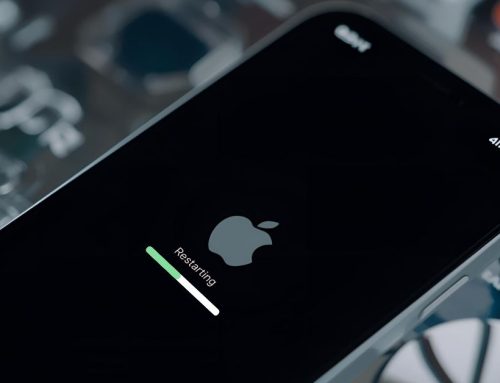Are you tired of dealing with frustrating Sony phone issues? You’re not alone, and this comprehensive guide is here to help you prevent and resolve the most common problems. Imagine you’re in the middle of an important phone call and suddenly your battery dies — a typical example of Sony phone issues. Don’t panic! In this article, we’ll share expert tips and tricks to tackle battery problems, charging glitches, overheating, network troubles, Android update errors, and more. Get ready to master your Sony mobile device with confidence!
Sony Xperia
If you own a Sony Xperia smartphone, chances are you’ve faced some frustrating Sony phone issues along the way. From battery drain problems to software glitches, these common Sony phone issues can impact your device’s performance and user experience. In this section, we’ll explore an overview of Sony Xperia smartphones and address some of the most frequent challenges users encounter.
Overview of Sony Xperia smartphones
When it comes to Sony Xperia smartphones, you’ll find a wide range of features designed to meet your needs. These smartphones are celebrated for their sleek designs, high-quality cameras, and powerful processors. Here’s a quick overview:
- Display: Sony Xperia smartphones come with vibrant and sharp displays, ranging from 5.5 inches to 6.5 inches, providing an immersive viewing experience.
- Camera: Capture stunning photos and videos with the impressive camera systems found in Sony Xperia smartphones. They offer high-resolution cameras with features like optical image stabilization and advanced image processing.
- Performance: Sony Xperia smartphones are equipped with powerful processors and ample RAM to ensure smooth multitasking and fast performance.
If you experience any Sony phone issues with your Xperia device, don’t worry. Practical troubleshooting steps and effective solutions are available to help you quickly resolve these challenges and enjoy your smartphone worry-free.
Common problems faced by Sony Xperia users
If you’re a Sony Xperia user, you might encounter a few typical Sony phone issues that can disrupt your device’s performance. One common problems with your Sony Xperia phone is apps crashing or freezing unexpectedly. To fix this type of Sony phone issue, try closing the app and reopening it. If the problem persists, restarting your phone often resolves the glitch. Another frequent issue is rapid battery drain. To combat this, adjust your phone’s settings to conserve power — such as lowering screen brightness, disabling background apps, and turning off features like GPS, Wi-Fi, and Bluetooth when not needed. By proactively managing these Sony phone issues, you can maintain your Xperia device’s performance and avoid bigger problems down the line.
Troubleshooting
Are you experiencing issues with your Sony Xperia phone? Don’t worry, troubleshooting tips are here to help you out. Learn how to fix common software issues on your Sony Xperia and get your phone back up and running smoothly.
Troubleshooting tips for Sony Xperia phones
Check out these simple troubleshooting tips to fix common issues with your Sony Xperia phone:
- Cache Issues
- Clear the cache regularly to optimize your phone’s performance and free up storage space.
- To clear the cache, go to Settings > Apps > [App Name] > Storage > Clear Cache.
- Overheating Problems
- Overheating can cause your phone to slow down or even shut down. Avoid exposing your phone to extreme temperatures and remove any protective case while charging.
- Close unnecessary apps, disable unused features, and perform a factory reset if the issue persists.
- Network and Bluetooth Connectivity
- If you’re experiencing network or Bluetooth connection issues, try toggling the airplane mode on and off or restarting your phone.
- Ensure that your phone’s software is up to date and delete any unnecessary Bluetooth pairings.
- Battery Life Drain
- Optimise your battery life by reducing screen brightness, disabling background data, and limiting app notifications.
- Closing unused apps and disabling unnecessary features like GPS and Wi-Fi scanning can also help conserve battery power.
How to fix common software issues on Sony Xperia
Dealing with Sony phone issues like app crashes or system freezes? Follow these simple troubleshooting steps to fix common software glitches on your Sony Xperia phone.
If you are experiencing app crashes or freezes, try clearing the app cache or data. Head to Settings > Apps, select the problematic app, tap Storage, and choose Clear Cache or Clear Data. For slow performance — another frequent Sony phone issue — close unused apps, disable unnecessary features, and regularly clear temporary files to free up system resources.
If your Xperia phone becomes unresponsive or freezes, perform a soft reset by holding the power button and volume up button simultaneously for about 10 seconds. Lastly, if software glitches persist, back up your data and consider doing a factory reset.
These steps can effectively tackle the most common Sony phone issues and keep your Xperia running smoothly.
Battery Issues
Are you struggling with poor battery life on your Sony Xperia? Don’t worry, we’ve got you covered with some useful tips to improve it. Additionally, if you’re experiencing battery drain problems, we’ll show you how to fix them so you can enjoy longer-lasting battery performance.
Tips to improve battery life on Sony Xperia
Experiencing battery drain is one of the most common Sony phone issues, but you can easily maximize battery life by following these simple tips:
- Adjust your display settings:
- Reduce the brightness level to conserve battery power.
- Set the screen timeout to a shorter duration.
- Manage app usage:
- Close unused apps running in the background to prevent battery drain.
- Disable notifications or limit their frequency for apps that are not essential.
- Optimize battery usage:
- Enable Battery Saver mode to limit background activity and extend battery life.
- Use the “Battery” section in the device’s settings to identify power-hungry apps and optimize their usage.
How to fix battery drain problems on Sony Xperia
Battery drain is one of the most frustrating Sony phone issues, but you can fix it by following these simple steps:
First, check for apps that might be draining your battery excessively. Go to Settings > Battery > Battery usage and identify any apps using too much power. If needed, uninstall or disable those apps to prevent future Sony phone issues related to battery life.
Next, adjust your display settings by lowering brightness and reducing screen timeout duration. Also, disable features like Wi-Fi, Bluetooth, and GPS when not in use to minimize unnecessary battery drain.
Finally, make sure your software is up to date. Sony frequently releases updates that include battery and performance improvements, helping you avoid recurring Sony phone issue, continue reading.
Charging Problems
Are you dealing with charging issues on your Sony Xperia? Charging troubles are among the most frequent Sony phone issues users face. In this section, we’ll explore the common causes behind these Sony phone issues and share quick troubleshooting tips to help you resolve them easily and keep your device powered up without frustration.
Common reasons for charging issues on Sony Xperia
Charging troubles are one of the most frustrating Sony phone issues you can encounter. If your Sony Xperia is experiencing charging problems, here are some likely causes:
- Device-related issues:
- Damaged charging port or cable: A faulty charging port or cable can prevent your device from charging properly.
- Software glitch: Sometimes, a software bug or glitch can interfere with the charging process.
- Setting-related issues:
- Battery optimization settings: Certain battery optimization settings may restrict the charging speed or prevent the device from charging when the screen is off.
- USB connection settings: Incorrect USB connection settings can cause charging problems.
To fix these Sony phone issues, try a different charger, restart your device, adjust settings, and clean the charging port carefully.
How to troubleshoot charging problems on Sony Xperia
Charging problems are a common type of Sony phone issues that can often be resolved with some simple troubleshooting. If your Sony Xperia isn’t charging properly, try these steps:
- Always use the original charger and cable that came with your device. Third-party accessories may cause charging problems.
- Clean the charging port gently using a soft brush or compressed air to remove dust and debris that might block the connection.
- Restart your phone to refresh the system.
- If the problem continues, consider performing a factory reset—but remember to back up all your important data first, as this will erase everything on your device.
If none of these steps fix the issue, contact Sony support or visit a professional repair service to address persistent Sony phone issues.
Overheating
Overheating is one of the frustrating Sony phone issues that many Xperia users face. This can happen due to running multiple apps at once or using your phone while it’s charging. To prevent overheating, close unnecessary apps running in the background and avoid using your Sony Xperia when it’s plugged in. If your device starts to overheat, power it off and allow it to cool down before using it again. Following these steps can help keep your Sony Xperia running smoothly and prevent overheating problems.
Causes of overheating on Sony Xperia
Your Sony Xperia may overheat due to several factors. Here are the common causes of overheating on Sony Xperia:
- Heavy usage: Intensive activities like gaming, video streaming, or using multiple apps simultaneously can strain your device’s processor, leading to overheating.
- Environmental conditions: Exposing your Sony Xperia to direct sunlight or hot environments can cause it to overheat. Additionally, using your device while it is charging can generate excess heat.
To prevent overheating and ensure optimal performance of your Sony Xperia, consider the following measures:
- Avoid overloading: Close unnecessary apps and limit resource-intensive activities to prevent your device from overheating.
- Optimize settings: Adjust your screen brightness, enable power-saving mode, and limit background processes to reduce strain on your device’s hardware.
Steps to prevent and resolve overheating issues on Sony Xperia
To prevent and resolve overheating issues on your Sony Xperia, follow these steps. First, make sure your phone is up to date with the latest software updates. These updates often include bug fixes and optimizations that can help prevent overheating. Additionally, avoid using your phone while it is charging, as this can generate excess heat. If you notice that your phone is overheating during heavy usage, try closing unnecessary apps or processes to reduce the workload on your device. It’s also important to keep your phone in a well-ventilated area and avoid exposing it to direct sunlight for extended periods.
Network Problems
Are you experiencing network connectivity issues with your Sony Xperia? Don’t worry, we’ve got you covered. In this section, we will discuss how to troubleshoot network problems and provide you with fixes for common network issues on your Sony Xperia phone.
How to troubleshoot network connectivity issues on Sony Xperia
If you’re experiencing network connectivity issues on your Sony Xperia, there are several troubleshooting steps you can take to resolve the problem.
- Check your Wi-Fi settings:
- Make sure Wi-Fi is turned on and connected to a network.
- Restart your Wi-Fi router and try connecting again.
- Reset network settings:
- Go to Settings > System > Reset options.
- Tap on Reset Wi-Fi, mobile & Bluetooth.
- Confirm the reset and wait for your device to reboot.
These steps will help you troubleshoot network connectivity issues on your Sony Xperia. By checking your Wi-Fi settings and resetting network settings, you can resolve most common network problems. Remember to ensure that your device is connected to a stable Wi-Fi network for a seamless internet experience.
Fixes for common network problems on Sony Xperia
Network problems are a frequent source of frustration among Sony Xperia users. If you’re facing Sony phone issues related to connectivity, there are several effective fixes you can try. Start by restarting your device or toggling airplane mode on and off to refresh your network connection. Incorrect network settings can also cause problems—go to Settings > Network & Internet > Mobile Network, then select the correct network operator or manually adjust your settings. If these steps don’t resolve the issue, try resetting your network settings entirely. Should problems persist, contacting your network provider or seeking professional support can help ensure your Sony Xperia maintains a reliable connection.
Android Updates
Are you having trouble updating the Android software on your Sony Xperia phone? Don’t worry, we’ve got you covered. In this section, we will guide you through the process of updating the Android software on your Sony Xperia device and provide steps to resolve any issues that may arise during the update.
How to update the Android software on Sony Xperia
To update the Android software on your Sony Xperia, follow these simple steps:
- Connect your Sony Xperia to a stable Wi-Fi network.
- Go to the Settings menu on your device.
- Tap on the “About phone” option.
- Look for the “Software update” or “System update” option and tap on it.
- If an update is available, your Sony Xperia will automatically start downloading it.
- Once the download is complete, tap on “Install” to begin the update process.
- Your device will restart and the new Android software will be installed.
- After the update, you may need to reconfigure some settings or reinstall certain apps.
Updating the Android software on your Sony Xperia is essential for resolving common issues and ensuring optimal performance. By following these steps, you can easily update your device and enjoy the latest features and improvements.
Steps to resolve issues with Android updates on Sony Xperia
Dealing with update failures is a common part of managing Sony phone issues. If your Sony Xperia is struggling with Android updates, follow these simple steps:
- First, ensure your device has a strong and stable internet connection.
- Open Settings > About Phone or Software Updates, then check for any available updates and install them.
- If an update fails, clear the cache partition:
- Power off your phone, then press and hold the Volume Up and Power buttons until the Sony logo appears.
- Navigate to Recovery Mode using the volume buttons, select it with the power button, and choose Wipe Cache Partition.
- Reboot your device and check for updates again.
Following these steps can effectively resolve Android update-related Sony phone issues and keep your device running smoothly.
User Errors
Are you experiencing issues with your Sony Xperia? It could be due to common user mistakes that can easily be avoided. By following simple tips and guidelines, you can prevent user errors and keep your Sony mobile phone running smoothly.
Common user mistakes that cause problems on Sony Xperia
If you want to avoid common issues on your Sony Xperia, make sure you don’t overlook these user errors. Here are some mistakes that users often make, which can cause problems on their Sony Xperia:
- Neglecting to adjust phone settings: Failing to customize your phone settings according to your preferences can lead to issues such as poor performance or excessive battery usage. Take the time to explore and adjust the settings to optimize your phone’s performance.
- Ignoring screen brightness: Keeping your screen brightness at a high level for extended periods can drain your battery quickly. It’s important to adjust the brightness based on your surroundings to conserve battery life.
How to avoid user errors and prevent issues on Sony Xperia
Preventing Sony phone issues starts with avoiding common user errors on your Xperia device. First, take the time to customize your phone settings—optimizing features like notifications, screen timeout, and connectivity options can significantly improve performance and reduce glitches. Don’t overlook screen brightness; keeping it at an appropriate level helps conserve battery life and prevent overheating. Regularly update your Xperia’s software to fix bugs and improve stability, as outdated software often leads to crashes and errors. Lastly, manage your storage by uninstalling unnecessary apps and clearing app caches to maintain smooth operation. Following these simple tips can help you avoid user errors and keep your Sony Xperia running flawlessly.