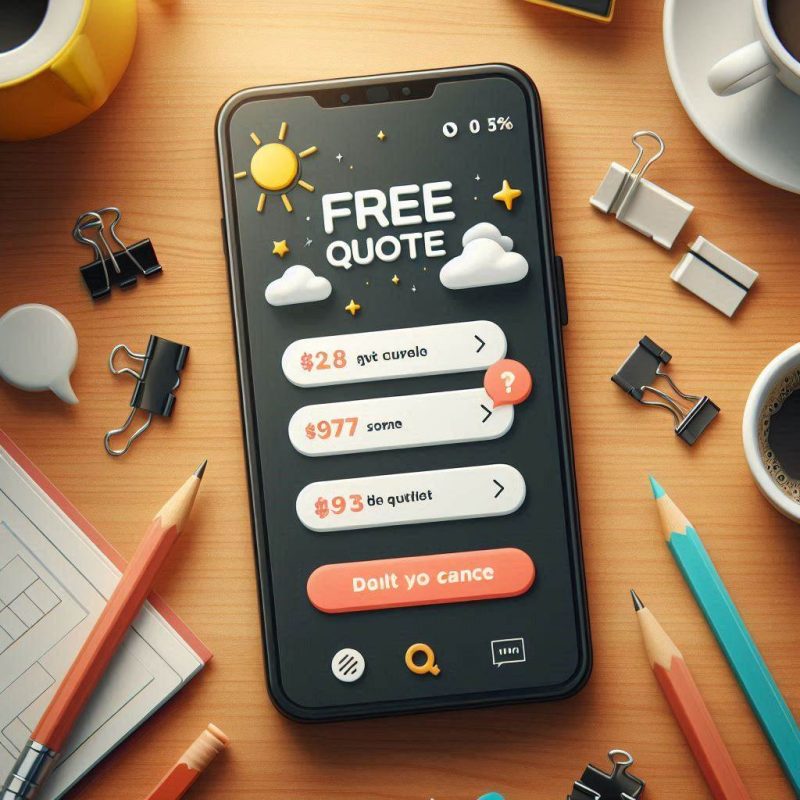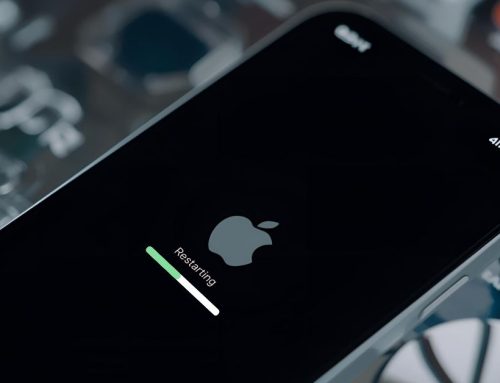Blurry iPhone photos can be frustrating, especially when every shot looks out of focus. The good news is that an effective iPhone camera blurry fix is often simple, no tech skills required. Whether the issue comes from a dirty lens, faulty focus system, or iOS glitch, there are easy solutions you can try at home. This guide from Fix My Mobile explains proven steps to restore sharp, vibrant images and ensure your iPhone camera performs like new. If the blur persists, our technicians can professionally diagnose and repair your device in-store.

Clean the camera lens the right way
A foggy or fingerprinted lens will make photos blurry long before anything else. Use a dry microfibre cloth and gently polish the camera lens until the lens is clear. Check the lens area around the back camera too; dust on the lens or condensation can cause blurry edges and blur in highlights.
Tip: hold your phone steady and take a photo of text to test the camera after cleaning. If blurry photos persist, move to the next step.
Check your phone case and blockages
A tight phone case or misaligned iPhone case might block the camera or light the sensor needs. Some cases block the camera or flash in certain angles, which can make photos look blurry. Remove accessories and inspect the camera screen opening.
Also check for a magnet near the camera in wallets and mounts. The camera or lens tolerates small fields, but strong magnets can affect stabilisation and camera performance on an apple iPhone.
Restart your iPhone and the camera app
Glitches happen. First, restart your iPhone to clear temporary bugs, then open the camera app. If it’s still off, try restarting the camera app by swiping it away and relaunching. A simple restart often restores focus and prevents the camera may stall during launch. If the camera not working alert appears, try another restart before moving on.
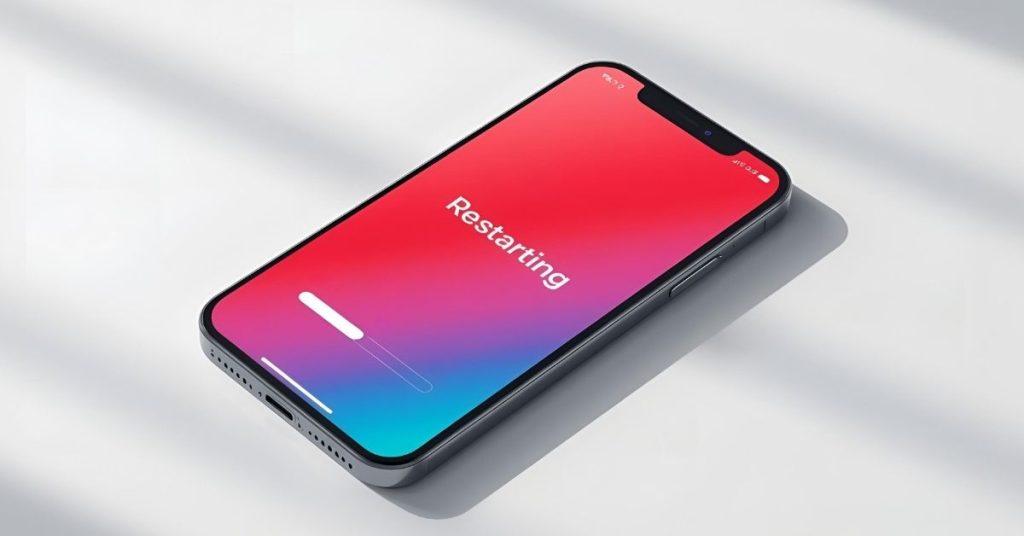
Focus and quick camera settings checks
If your iPhone camera is blurry, you might be too close or the phone is moving. Tap where you want the camera to focus. If you tried tapping the screen and it’s still blurry, step back or add more light. Avoid covering a lens with your finger, and disable Portrait when a blurry background isn’t desired.
Open the camera settings and reset aggressive options that can make photos blurry in low light. The camera app that comes with iOS is tuned for most scenes, but third-party apps can override defaults.
Update iOS and run a quick test
A software update can squash rare bugs that make the iPhone camera behave oddly on a specific iPhone model such as iPhone 12 or iPhone 14 pro. After updating iOS, open Notes and scan text to test the camera focus. Try both Photo and Video to check camera resolution behaviour.
If your iPhone camera blurry issue continues, we’ll fix a blurry setup with further checks below.
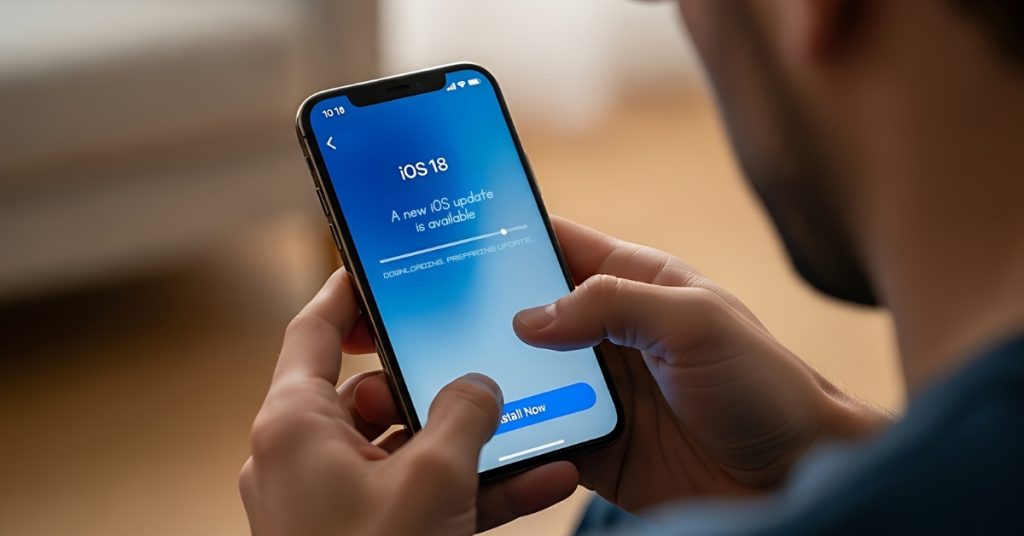
Remove extra magnets and accessories
Clip-on lenses and grips are fun, but a misfitted add-on over the iPhone camera lens can get blurry edges. Detach extras and ensure the camera lens is clean. Some accessories can force the camera to hunt for focus; remove them and compare results.
Try other modes, apps, and lighting
Switch between Photo, Video, and Portrait. Use the front-facing camera and the rear camera to compare results; testing front and rear helps isolate faults. If the front camera blurry only, inspect the glass for oil from calls.
Open a different app to capture—Instagram or a scanner. If one app is failing, it’s likely software. That helps fix camera not working scenarios without hardware repair.
Practical iPhone photography habits
Small tweaks prevent taking blurry photos. Brace elbows, hold your phone with two hands, and half-pause before pressing the shutter. Many iPhone users don’t realise slight motion can make photos blurry in low light. Good light helps every iPhone improve camera performance and the quality of your photos.
For creative shots, remember depth effects intentionally add blurry areas; that’s not a fault.
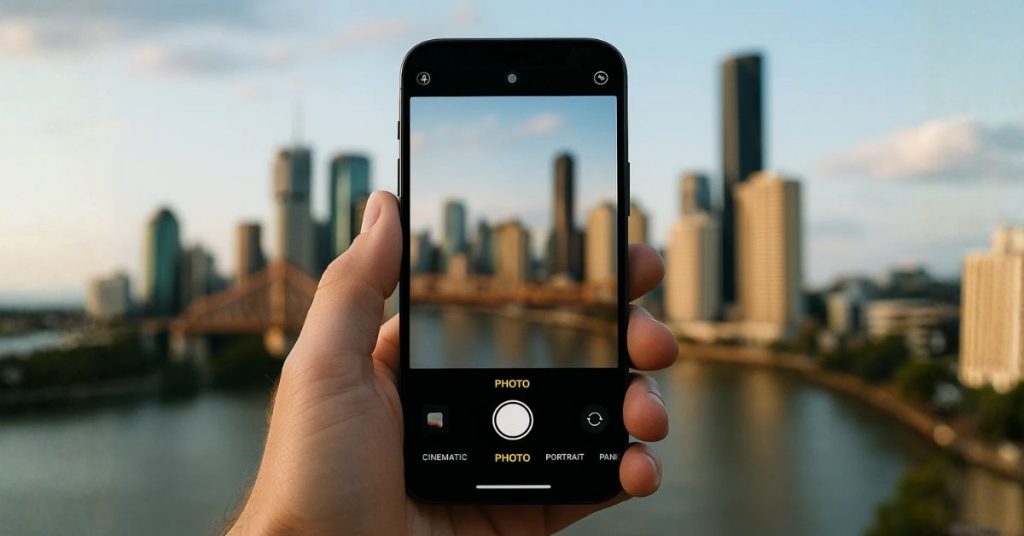
When your iPhone pictures are still blurry
If images are still blurry across apps, there could be physical damage to iPhone lenses or stabilisers. Water or a drop can harm your iPhone’s camera even if the glass looks fine. At this point, contact Apple Support or swing by Fix My Mobile. We can diagnose most camera issues same day.
We’ll inspect the lens, run diagnostics, and advise the ways to fix hardware faults quickly.
FAQs to fix a blurry iPhone
Quick checklist to fix blurry iPhone photos

- Clean every lens with a microfibre cloth.
- Remove the case if it might block the camera or flash.
- Restart your iPhone and the app that comes with the phone.
- Update iOS and test the camera in good light.
- Try both front and rear cameras and another app.
- If your iPhone camera is blurry in all modes, it’s time to visit us.
Why this guide works for common iPhone problems
This guide targets common iPhone faults first and scales up. We’ve helped many iPhone users who said “it’s blurry on my iPhone” and found simple fixes. If your iPhone pictures remain fuzzy after everything here, bring your iPhone to Fix My Mobile. We’ll fix iPhone camera faults fast, check camera resolution, and help you solve iPhone camera troubles so you can take a photo you love.