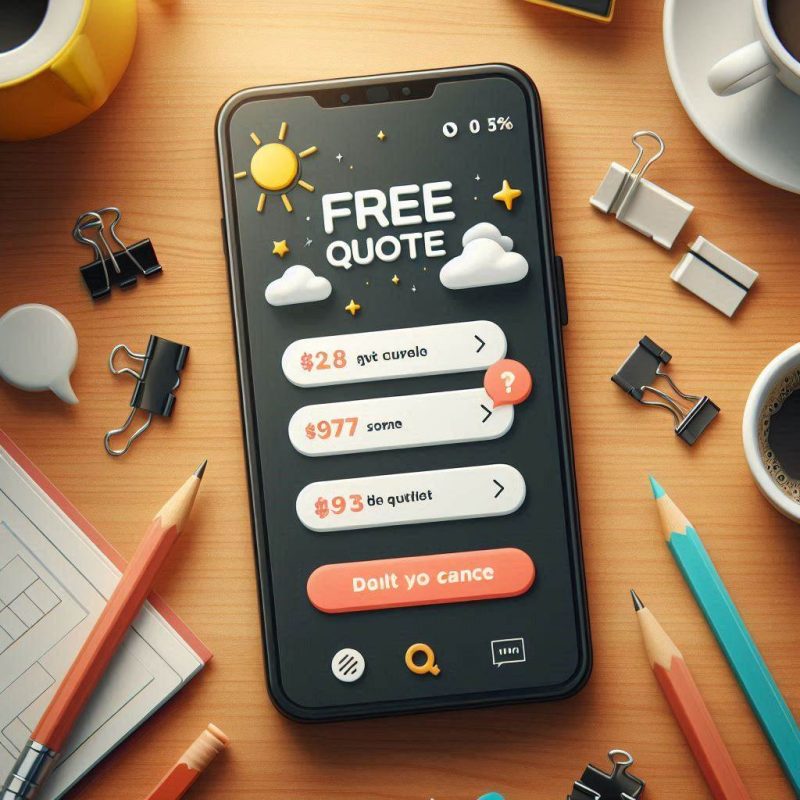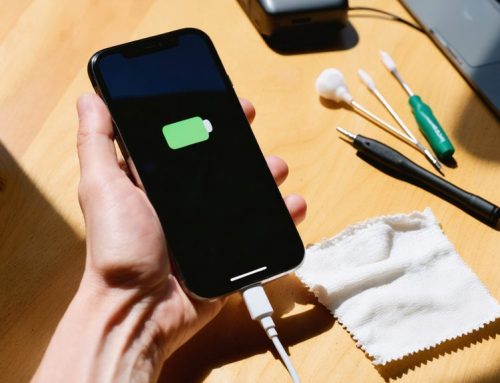Keeping your iPhone contacts safe is essential, especially with how easily data can be lost during updates, damage, or accidental deletion. This guide on iPhone contacts backup and recovery walks you through the most effective ways to protect your contact list and recover lost information using iCloud, iTunes, and trusted third-party tools. Whether you’re switching phones or restoring data after a mishap, mastering these methods ensures your contacts are always within reach.
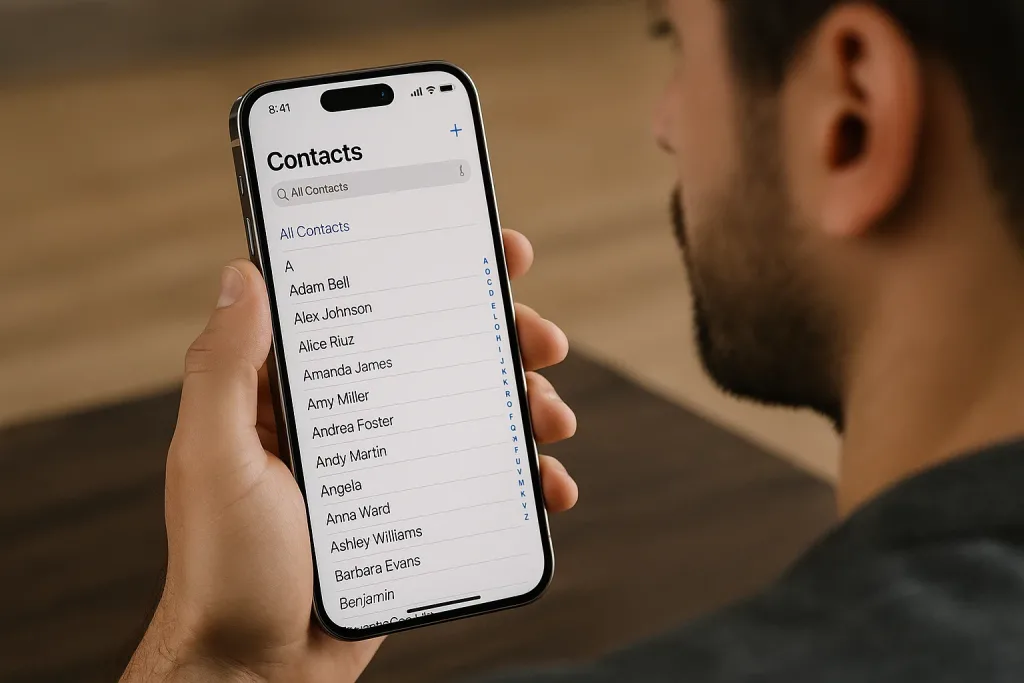
Effective Methods for iPhone Contacts Backup
You can effectively back up your iPhone contacts using various methods. iCloud allows for automatic backups, while iTunes offers a secure way to store your contact information on your computer. Consider using third-party apps or transferring contacts directly from your iPhone to your computer for added flexibility.
Backup iPhone Contacts Using iCloud
Using iCloud for backing up your iPhone contacts is a convenient and automatic method to ensure your contact information is securely stored. To backup contacts from iPhone to iCloud, simply go to Settings, tap on your name, select iCloud, then Contacts, and toggle the switch to enable iCloud backup. You can also initiate a manual backup by going to Settings, tapping on your name, selecting iCloud, and clicking on Backup and then Back Up Now.
Steps
- Go to Settings
- Tap on your name (Apple ID)
- Select iCloud
- Toggle “Contacts” ON (if not already enabled)
Ensure you’re connected to Wi-Fi for the backup to complete.
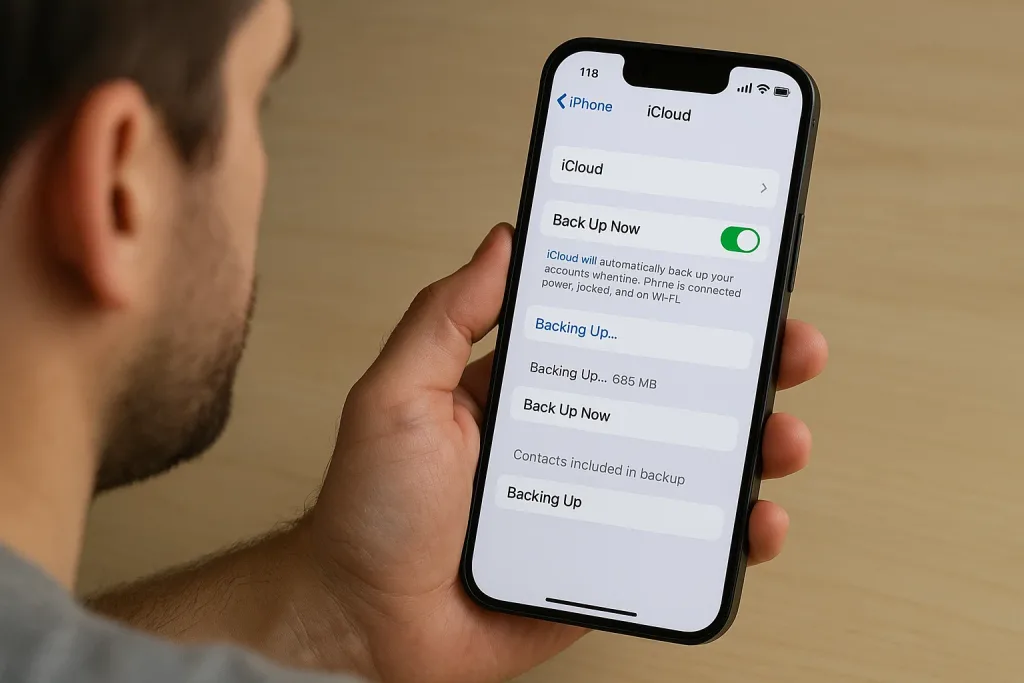
Create a Backup of iPhone Contacts Using iTunes
To ensure comprehensive protection of your iPhone contacts, leveraging iTunes provides an effective method for creating a backup to your computer. By syncing your iPhone contacts with iTunes, you can securely store a backup of your contacts on your PC. Simply connect your iPhone to your computer, open iTunes, select your device, and choose “Back Up Now” to safeguard your contacts and other important files. Mastering iTunes backup ensures peace of mind for your data.
Using Third-Party Apps for iPhone Contacts Backup
Consider utilising third-party apps for efficient and secure backup of your iPhone contacts. Apps like AnyTrans, Gmail, and Finder offer diverse options for backing up your contacts. AnyTrans provides effective contact management and data extraction from backups. Gmail offers convenient backup for Google account users. Finder allows backing up all iPhone content, including contacts. utilise these third-party apps to effectively backup your contacts and ensure their safety.
| App | Features | Benefits |
|---|---|---|
| AnyTrans | Contact management, data extraction | Efficient backup and data recovery |
| Gmail | Convenient backup for Google users | Free storage of up to 15 GB |
| Finder | Backs up all iPhone content | Comprehensive backup of all data |
Transferring Contacts from iPhone to Computer
You can easily transfer your iPhone contacts to your computer using various effective methods.
- Start the process without using iTunes or any other external software
- Use iCloud to sync and merge contacts with iCloud backups
- utilise AirDrop (Mac) to transfer contacts to your Mac
These methods provide a seamless way to save and transfer contacts from your iPhone to your computer.
How to Recover Lost Contacts from an iPhone
If you’ve lost contacts on your iPhone, there are several ways to recover them. You can restore contacts from an iCloud backup, recover them through an iTunes backup, use data recovery software, or retrieve deleted contacts. Each method offers a different approach to getting your lost contacts back, so you have options to choose from based on your specific situation.
Restoring Contacts from an iCloud Backup
Restoring contacts from an iCloud backup is a straightforward process that allows you to recover lost contacts from your iPhone seamlessly. To restore contacts from an iCloud backup:
- Go to Settings on your iPhone
- Tap on your name and select iCloud
- Turn on Contacts to restore from the iCloud backup
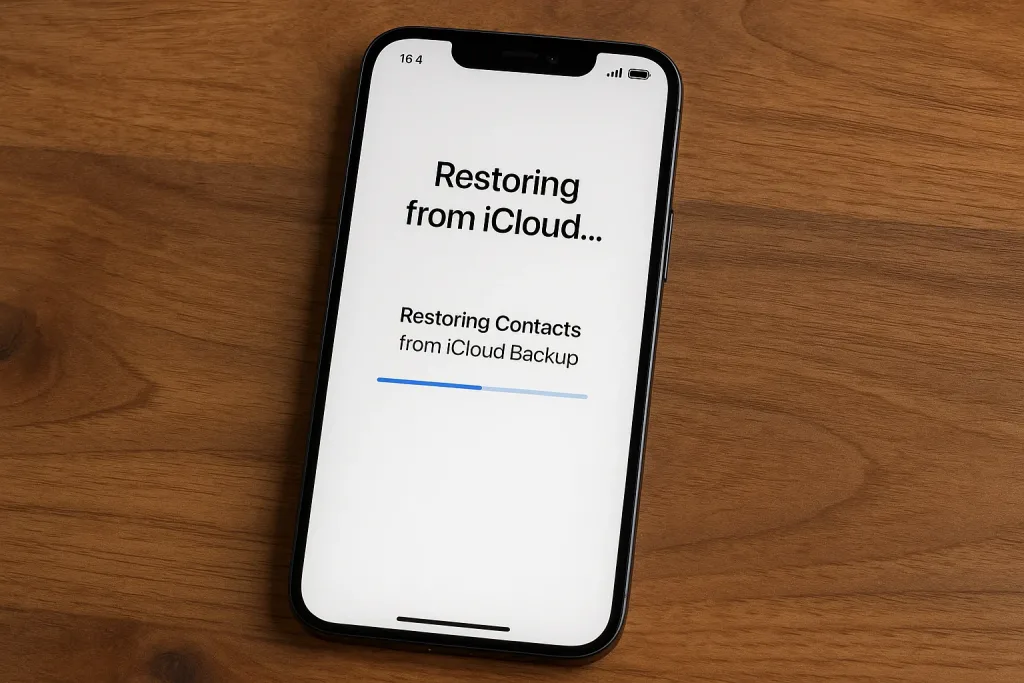
Recovering iPhone Contacts Through iTunes Backup
Recovering lost iPhone contacts from an iTunes backup is a streamlined process that ensures seamless retrieval of your valuable contact information. Follow these steps to recover your contacts from an iTunes backup:
| Steps to Recover Contacts from iTunes Backup |
|---|
| 1. Connect your iPhone to the computer. |
| 2. Open iTunes and select your device. |
| 3. Click “Restore Backup” and choose the relevant iTunes backup. |
| 4. Wait for the restore process to complete. |
| 5. Your contacts will be recovered to your iPhone. |
Using Data Recovery Software for iPhone Contacts Recovery
You can reliably recover lost contacts from your iPhone using data recovery software like Disk Drill, ensuring a simple and efficient process.
- Install and connect: Install the data recovery software on your computer and connect the iPhone to initiate the recovery process.
- Select and recover: Choose the contacts file type for recovery, let the software scan the device for lost contacts, and recover them to your computer for safekeeping.
Mastering iPhone contacts recovery is essential for safeguarding your valuable data.
Retrieving Deleted Contacts on iPhone
If you’ve accidentally deleted contacts from your iPhone, there are several methods available to help you retrieve them and restore your important data. You can back up contacts to iCloud or Google Drive, then restore the backup to your iPhone. Additionally, syncing contacts from your iPhone to Google or using data recovery software like Disk Drill can help you retrieve deleted contacts and ensure your contacts are safely recovered.
Common Reasons for Data Loss in iPhone Contacts
Losing iPhone contacts can happen due to accidental deletion or issues with iCloud synchronisation. Errors in iTunes backup or damage to the iPhone can also lead to data loss. Mishandling or misuse of third-party backup and restore tools can further exacerbate the problem.
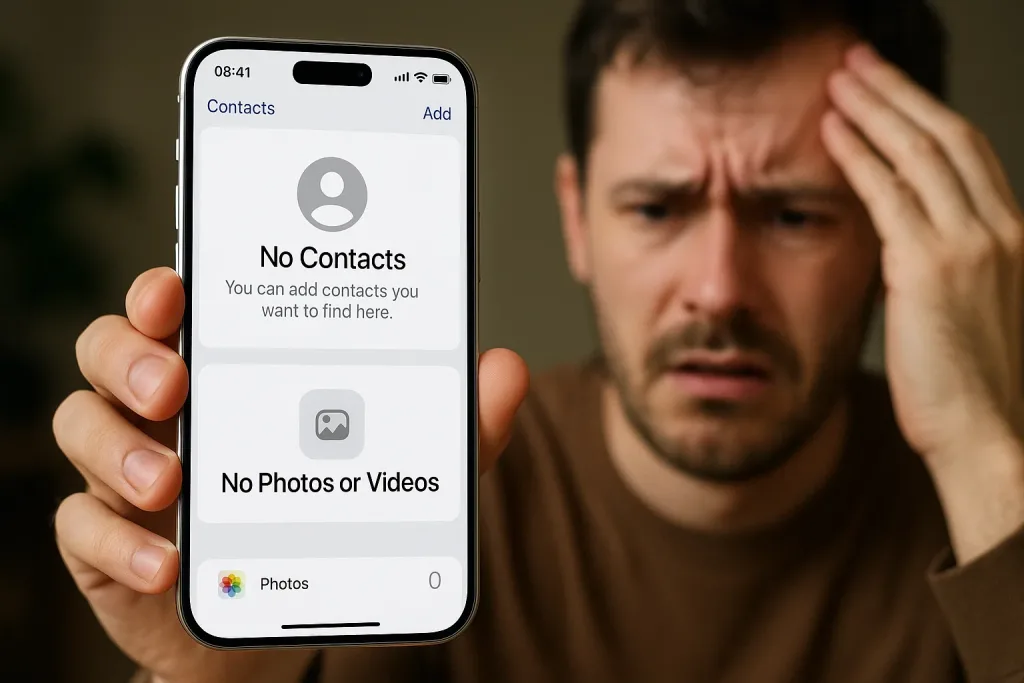
Data Loss Due to Accidental Deletion
Frequently, accidental deletion stands as a common cause for the loss of iPhone contacts, highlighting the importance of implementing effective backup strategies.
- Always verify before deleting contacts to prevent accidental deletions.
- Use the “Recently Deleted” folder in the Contacts app to recover accidentally deleted contacts.
- Regularly back up your iPhone contacts using iCloud or third-party software to ensure data recovery in case of accidental deletion.
Issues with iCloud synchronisation Leading to Contact Loss
You can avoid potential data loss in your iPhone contacts by addressing common issues with iCloud synchronisation that may arise. Changes in iCloud settings, network connectivity problems, software glitches, conflicting settings, and storage limitations can disrupt the syncing process, leading to contact loss. To prevent this, ensure stable network connectivity, regularly check iCloud settings, and consider using alternative backup methods to safeguard your iPhone contacts from potential data loss due to iCloud synchronisation issues.
Error in iTunes Backup Resulting in Lost Contacts
When encountering errors in iTunes backup, potential data loss in iPhone contacts can occur due to common reasons such as software bugs, insufficient storage, and interrupted backup processes.
- Common Reasons for Data Loss:
- Software bugs causing backup errors
- Insufficient storage leading to incomplete backups
Mastering iPhone contacts backup involves understanding these potential issues and implementing effective strategies to prevent data loss.
Damage to the iPhone Causing Data Loss
After encountering errors in iTunes backup that may lead to data loss in iPhone contacts, another potential risk for data loss arises from physical damage to the iPhone. Physical damage, such as a cracked screen or water damage, can cause the iPhone to malfunction and erase the existing content, including contacts. It is crucial to regularly backup iPhone contacts and ensure the safety of your data, especially when dealing with delicate Apple devices prone to lost data.
Mishandling or Misuse of Third-Party Backup and Restore Tools
Improperly utilising third-party backup and restore tools can result in the loss of iPhone contacts, posing a significant risk to your valuable data.
- Using unreliable or unverified third-party backup tools may result in incomplete or corrupted backups of iPhone contacts.
- Regularly updating and maintaining backup tools is crucial for ensuring complete and accurate backups of your iPhone contacts.
- Misconfiguration or incorrect usage of third-party backup and restore tools may cause synchronisation issues and loss of iPhone contacts.
Preventing Data Loss of iPhone Contacts
You can prevent data loss of your iPhone contacts by regularly backing them up to iCloud and ensuring proper sync with iTunes. Consider using reliable third-party backup tools for contact backup to add an extra layer of protection. It’s important to protect your iPhone from physical damage and mishandling, as well as to avoid unauthorised access to your iPhone contacts.
Regularly Backing Up iPhone Contacts to iCloud
Regularly backing up your iPhone contacts to iCloud is crucial in preventing potential data loss and ensuring the security of your important contact information.
- Ensure iCloud backup is enabled in Settings > [Your Name] > iCloud > iCloud Backup.
- Tap “Backup Now” to initiate an immediate backup.
- Set up automatic iCloud backups by turning on “iCloud Backup.”
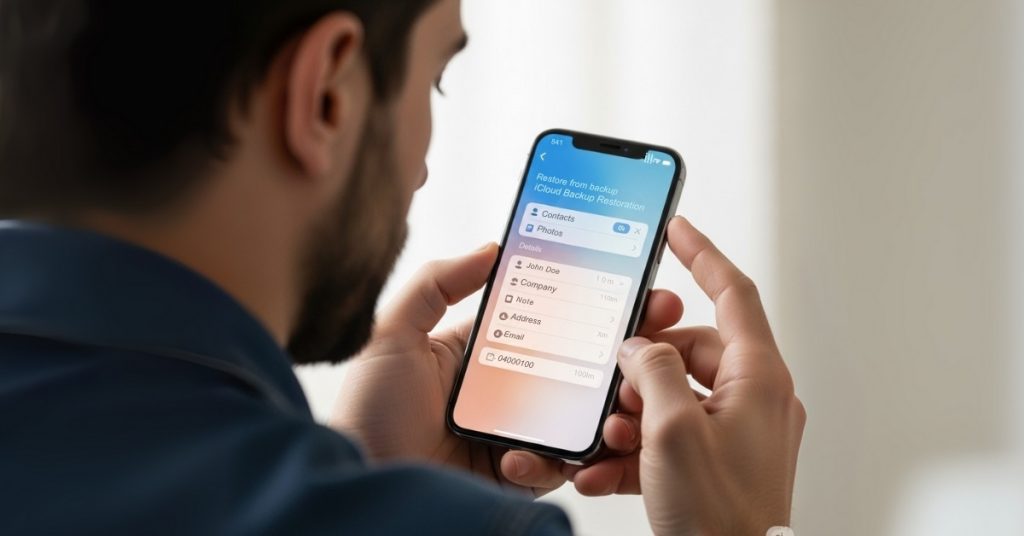
Ensuring Proper Sync with iTunes for Contact Backup
To ensure the comprehensive protection of your iPhone contacts, it is essential to establish a seamless sync with iTunes for reliable backup and prevention of potential data loss. By enabling iCloud backup and verifying the backup, you can ensure secure storage of contacts. Additionally, use iTunes to manually back up your iPhone contacts to your computer, providing an extra layer of security. Enable contact sync with iCloud for seamless synchronisation across all devices.
| Backup Method | Description | Benefits |
|---|---|---|
| iCloud Backup | Automatic and secure storage of iPhone contacts | Ensures data safety |
| iTunes Backup | Manual backup to computer for added security | Additional data protection |
| Contact Sync | Enable sync with iCloud for seamless synchronisation | Consistent contact access |
Using Reliable Third-Party Backup Tools for Contact Backup
When safeguarding your iPhone contacts from potential data loss, consider utilising reliable third-party backup tools for enhanced security.
- AnyTrans: Easily manage and transfer data, including contacts, with the ability to extract data from old backups.
- iCloud: Offers automatic backups of all iPhone content, including contacts, and provides additional storage options.
Protecting iPhone from Physical Damage and Mishandling
Consider using a sturdy protective case and a reliable screen protector to safeguard your iPhone from physical damage, thereby minimising the risk of potential data loss for your iPhone contacts. Avoid mishandling your iPhone by keeping it away from water, extreme temperatures, and direct sunlight. Be mindful of where you place your iPhone to prevent accidental drops or spills. Regularly clean the charging port and headphone jack to prevent damage from debris and dust. Use caution when handling your iPhone to prevent accidental damage or drops.
Avoiding Unauthorised Access to iPhone Contacts
You can effectively protect your iPhone contacts from unauthorised access and data loss by regularly implementing secure backup methods. To safeguard your iPhone contacts, consider the following:
- utilise iCloud for automatic and seamless backups
- Enable iCloud Backup in Settings
- Turn on Contacts to ensure synchronisation
- Use a USB cable for direct data transfer to a computer for an additional backup.
Key Features of iPhone Contacts Backup and Recovery Tools
When choosing an iPhone contacts backup and recovery tool, you’ll want to consider key features like the ability to backup and restore contacts without data loss, support for selective backup and recovery, and compatibility with multiple iOS devices and versions. Look for a user-friendly interface and easy operation to streamline the backup and recovery process. Additionally, ensure the tool offers secure and reliable storage options to keep your backed-up contacts safe and accessible.
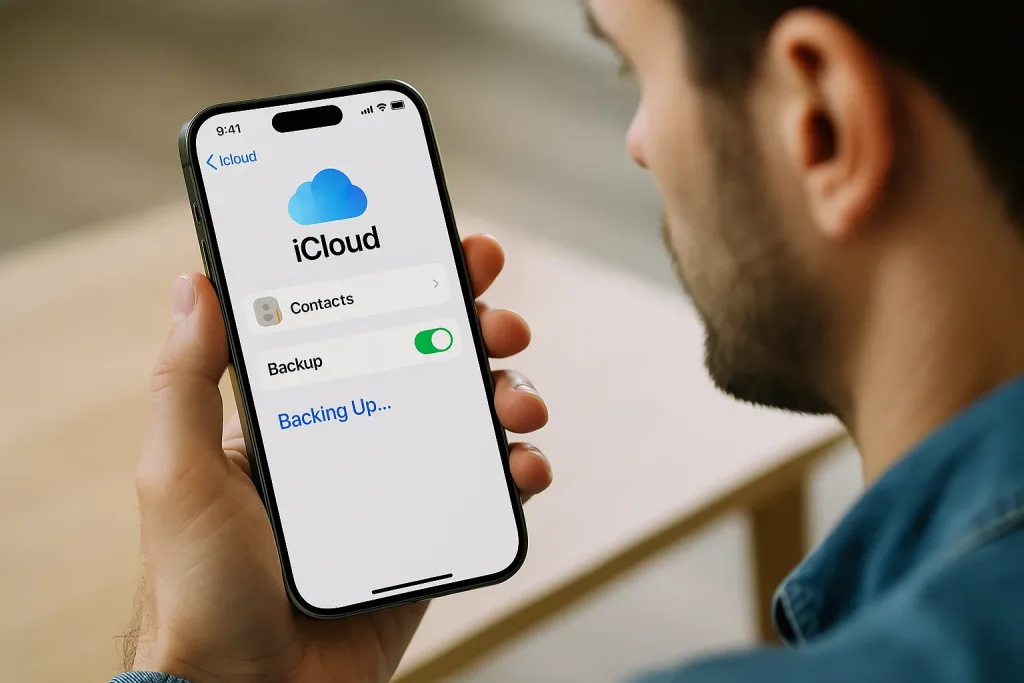
Backup and Restore Contacts Without Data Loss
To ensure seamless backup and recovery of your iPhone contacts without data loss, it is essential to leverage the key features of specialised iPhone contacts backup and recovery tools. When using these tools, you can backup and restore contacts without any loss of data, ensuring that your valuable contact information remains intact. Some important features to look for include iCloud integration and the ability to easily export and save contacts.
Support for Selective Backup and Recovery of iPhone Contacts
Users can selectively backup and recover specific iPhone contacts using specialised tools, offering granular control over the backup process. These methods allow for the selection and export of only necessary contacts, reducing storage space and backup time. Additionally, users can recover individual contacts from the backup, ensuring efficient management of their contact lists without duplicating unnecessary data. iCloud also provides seamless selective backup options for iPhone contacts.
Compatibility with Multiple iOS Devices and Versions
By ensuring compatibility with multiple iOS devices and versions, iPhone contacts backup and recovery tools offer seamless integration and reliable performance across a wide range of Apple devices.
- Seamless Integration
- Backup and recover contacts across various iOS devices effortlessly.
- Compatibility with multiple iOS versions ensures reliable performance and consistent backup options.
User-Friendly Interface and Easy Operation
When using iPhone contacts backup and recovery tools, simplicity and ease of use are prioritised, ensuring a seamless experience for users of all technical levels. The user-friendly interface enables quick access to essential features, such as selecting specific contacts for backup or initiating the recovery process with minimal effort. With clear instructions and minimal steps, backing up and recovering iPhone contacts becomes straightforward, whether using iCloud, USB, or Apple ID.
Secure and Reliable Storage of Backed-Up Contacts
Ensure the security and reliability of your backed-up contacts with the key features offered by iPhone Contacts Backup and Recovery tools.
- Encryption:
- Your contacts are securely stored and protected from unauthorised access.
- Multiple Backup Locations:
- Store your backed-up contacts in multiple locations for reduced risk of data loss.