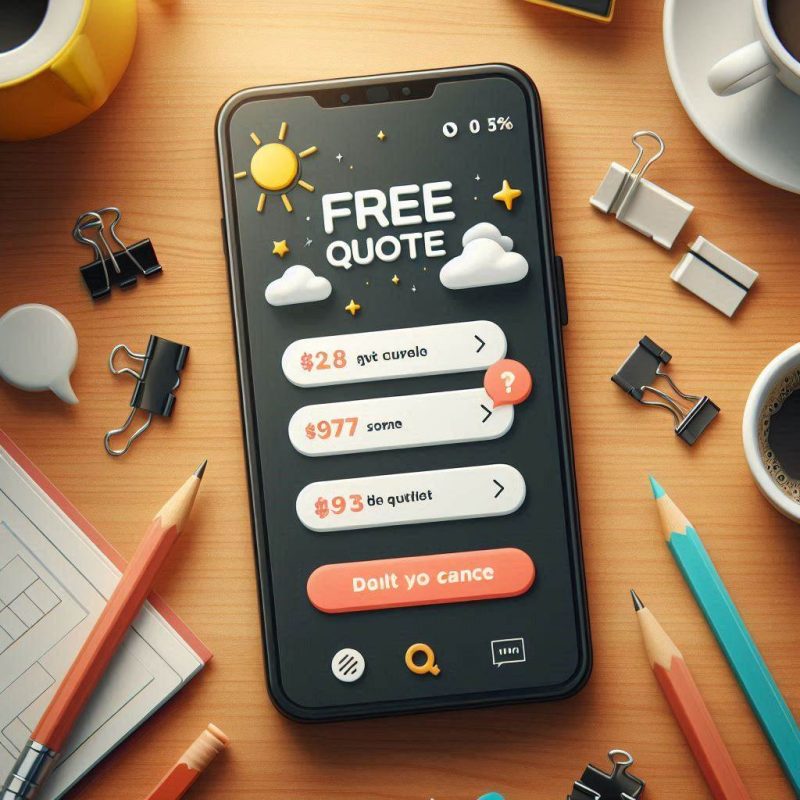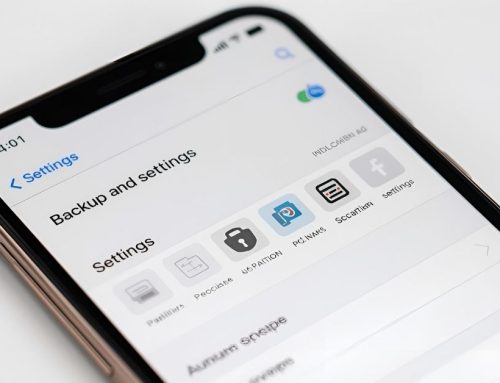This guide shows how to enter DFU mode on iPhone and perform a clean restore with iTunes or Finder. It covers iPhone and iPad models, explains when “recovery mode” is enough, and what to try if the mode does not work. If you’d rather a technician perform a DFU restore for you, book a repair and we’ll handle the restore process end to end.

DFU mode vs recovery mode in plain language
DFU stands for Device Firmware Update. It’s a device firmware upgrade mode that lets a computer reinstall iOS even when the phone is stuck or standard recovery fails. Recovery mode relies on the bootloader; DFU mode is a deeper option and can refresh firmware and iOS together.
Start with standard recovery when issues are light. Use DFU mode to restore when you see an iPhone stuck on the Apple logo, a loop during updates, or repeated errors. DFU mode may help you update or restore only to iOS versions that Apple is still signing; it won’t remove Activation Lock tied to your Apple account.
Definitions
- “DFU mode”: Lowest-level restore that rewrites the firmware and iOS.
- “Recovery mode”: Standard restore environment that is faster to try first.
A quick decision: unlike recovery mode, DFU can help even in DFU without a visible logo; if you see the cable graphic, you’re in recovery, not DFU.
Back up before you start
A DFU restore can erase the phone, so back up where possible. Use iCloud for convenience or an encrypted computer backup for a fuller copy that includes Health and Wallet.
On a Mac with Apple silicon or Intel running macOS Catalina or later, use Finder. On macOS Mojave or Windows, use iTunes. Connect your iPhone with a reliable USB or USB-C cable and confirm the time stamp once the backup finishes. If the device is unresponsive, you may need to proceed without a backup knowing data could be lost.
Backup options at a glance
| Method | App | Includes | Best when |
|---|---|---|---|
| iCloud | Settings | Photos, app data, settings | You want a cloud copy |
| Encrypted computer | Finder / iTunes | Full data incl. passwords/Health | You need a complete local copy |
| Media export | Photos/Files | Photos/videos only | You only need key media |
To decide: when storage is full and you want to restore your device later, an encrypted computer backup is quickest.
Enter DFU mode on every iPhone model
Putting your iPhone in DFU is about precise timing. The screen stays black in DFU; if you see the Apple logo, you held a button until the Apple logo and slipped into a normal boot.

iPhone 8, 8 Plus, X, XS, XR, 11, 12, 13, 14, 15 (no Home button)
- Connect your iPhone and open Finder or iTunes.
- Press and quickly release Volume Up.
- Press and quickly release Volume Down.
- Hold the Side button for ~10 seconds until the screen goes black.
- Keep holding Side, then press and hold Volume Down for 5 seconds.
- Release Side but keep holding Volume Down for ~10 seconds more.
- The display should stay black; the computer should detect a device in restore mode.
iPhone 7 and 7 Plus
- Connect to the computer and open Finder or iTunes.
- Press and hold Side + Volume Down for 8 seconds.
- Release Side but continue holding Volume Down until detection.
- Screen remains black when you’ve entered DFU.
iPhone 6s, 6s Plus, SE (1st gen) and iPod touch with Home button
- Connect to the computer and open Finder or iTunes.
- Press and hold Sleep/Wake + Home for 8 seconds.
- Release Sleep/Wake but keep holding Home until detection.
- Black screen confirms DFU rather than recovery.
Signs you’ve entered DFU
- Finder/iTunes says it has detected a device in recovery/restore mode.
- The screen is black; you do not see the cable graphic or logo.
If you see the Apple logo appear at any time, let it boot, then put it in DFU again. The device may exit DFU mode if left idle or if a download runs too long.
Restore iPhone in DFU mode with iTunes or Finder
Once in DFU, you can update or restore iOS. Update tries to keep content; Restore erases and reinstalls the device firmware and system.

In Finder or iTunes, select the device. Choose Update first if you want to keep data. If errors persist, choose Restore iPhone to perform a full DFU restore process. Keep the cable connected and your Mac or PC awake. After the download and install, you’ll see the Apple logo and a progress bar; when the restore is complete, follow on-screen steps and then restore from your backup.
Restore choices
- Update: Attempts to repair iOS over the top.
- Restore: Full mode restore that rewrites firmware and iOS; restore iPhone from DFU mode using your backup afterward.
Tip: use DFU mode to restore when recovery mode doesn’t work or iTunes/Finder loops. This applies to iPhone and iPad, including iPhone SE and iPod touch models.
Exit DFU mode safely
Want to restore later or you changed your mind? Exit DFU with a forced restart.
Exit steps
- iPhone 8, 8 Plus, X and later: Press Volume Up, then Volume Down, then hold the Side button until the Apple logo appears.
- iPhone 7/7 Plus: Hold Side + Volume Down until the logo appears.
- iPhone 6s or earlier, iPod touch: Hold Sleep/Wake + Home until the logo appears.
If the device boots to the “connect to computer” graphic, you’re back in recovery mode; repeat the combo to reach the Lock screen.
Troubleshooting when the DFU restore fails
If the download takes more than 15 minutes, the device may exit DFU or recovery. Let the download finish, then re-enter DFU and try again. Swap to a known-good USB/USB-C cable and another port. Update macOS or iTunes on Windows. Try another computer if possible.

Disable third-party security software temporarily, then repeat. If you have multiple Apple devices attached, Finder or iTunes may also show it detected an Apple TV; disconnect extras during restore. Hardware faults can also block restores; that’s when a technician should perform a DFU restore with diagnostics.
Quick fixes
- Update Finder/iTunes and system software.
- Re-enter DFU after the download completes.
- Keep the cable secure; don’t move the phone during flashing.
- Charge first if battery is low.
A quick scenario: if Update from recovery fails twice and the device gets stuck on the Apple logo, perform a DFU restore. If that still fails, book a repair.
When this may not be the right fit
If you only need a standard reinstall and can back up, recovery mode is simpler. If liquid damage or battery swelling is present, DFU won’t fix hardware. If Activation Lock is on and you can’t access your Apple account, DFU won’t bypass it.
Think twice if
- You must keep data but have no backup and the phone is unstable.
- The phone overheats or shows swelling.
- You require AppleCare+ claim processing via Apple Support.
How to judge if you need this now or later
Act now if updates fail repeatedly, the device is detected as an iPhone in recovery mode every boot, or it reboots endlessly. Wait briefly only to complete a backup or to find a reliable cable and computer.
Timing cues
- Do it now: Boot loops, restore errors, device in DFU but won’t boot.
- Do it soon: System glitches causing frequent crashes.
- Can wait briefly: Minor lag fixed by a restart.

Where this connects to iPhone repair next steps
A clean DFU mode restore rules out software. If symptoms remain, you likely need parts and repair. Bring notes, your charger, and your cable so a technician can test charge port, logic board, battery, and display. This logic applies to Apple devices broadly, including iPhone and iPad.
Next steps
- Restore your device from your encrypted backup.
- Re-enable Face ID/Touch ID and Find My.
- Test calls, camera, Bluetooth, and charging; then book a repair if issues return.