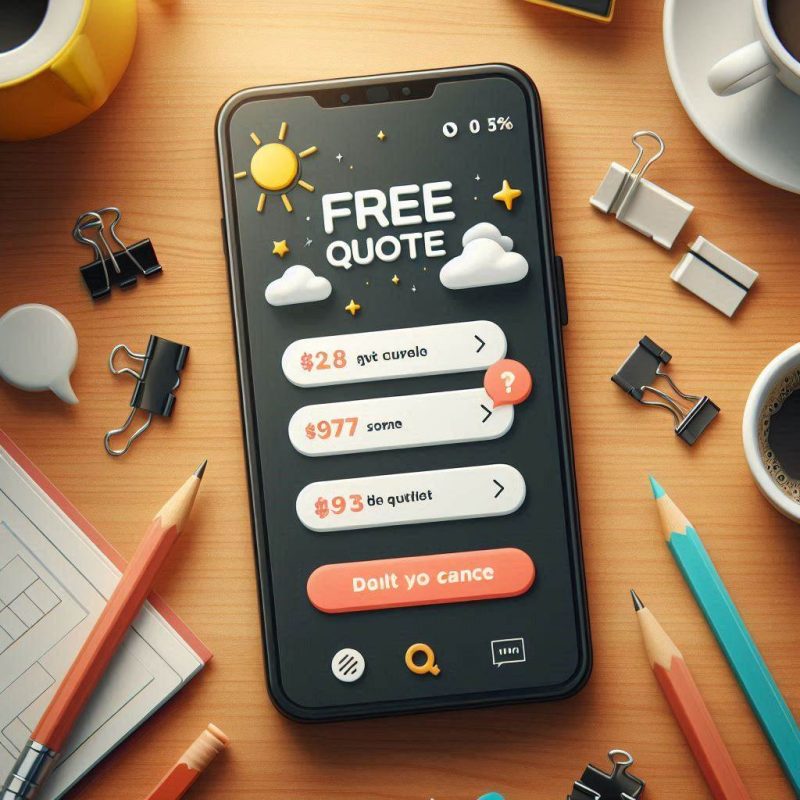Before any repair, completing an iPhone backup before repair is the smartest way to keep your data safe. Backing up through iCloud or a computer ensures your photos, messages, and app data are protected in case your device is reset or parts are replaced. Follow these three simple tips to safeguard your information and prepare your iPhone for a smooth, worry-free repair experience.

Why backing up before repair is essential
A recent backup safeguards your information if a repair involves erasing the device or swapping hardware. Backing up preserves phone data and lets you restore your iPhone to its previous state after service.
Repairs sometimes require a factory reset, which can remove data from your device. A backup ensures your iPhone data remains recoverable and your important information is not lost. You protect photos, messages, and app data, and you reduce stress when handing over your iPhone.
Quick reasons to back up
- Avoid loss during the repair and keep peace of mind.
- Restore your data quickly after a successful repair.
- Retain Health, Keychain, and app data when you encrypt a local backup.
Example: A cracked screen repair wipes a test device. With a same-day iCloud backup, the owner restores from the latest backup and keeps passwords and settings.
Back up your iPhone using iCloud
iCloud creates an online copy of your iPhone or iPad so you can restore over Wi-Fi after service. It is the simplest way to back up your device using Apple’s cloud.

Steps to back up with iCloud
- Connect to Wi-Fi.
- Open Settings, tap your name, tap iCloud.
- Select iCloud Backup, switch it on, then tap Back Up Now.
- Keep the screen on and connected to power until it finishes.
This method ties the backup to your Apple Account. If prompted, you may need to enter your Apple account password. iCloud by going to Settings also lets you see the time of the last backup and storage used.
iCloud benefits
- Automatic nightly backups on Wi-Fi and power.
- Easy restore when you turn on the repaired phone.
- No computer required; ideal before heading to the Apple store.
Example: You are sending it for repair tomorrow. You run Back Up Now on Wi-Fi tonight so the latest backup is ready in the morning.
Do I need Wi-Fi for iCloud backup?
Yes. iCloud requires Wi-Fi. If Wi-Fi is not available, prefer a local backup on a computer.
Is my iCloud storage enough?
If storage is low, remove old backups or prefer a local backup to your Mac or PC.
Can I choose what to include?
You can toggle app data in Settings under iCloud. Photos can be included via iCloud Photos, or kept only in a local backup.
Use Finder or iTunes to back up to a computer
A computer backup stores your iPhone to a Mac or Windows PC. Use Finder on macOS Catalina or later, or iTunes on Windows and older macOS. Local backups are fast and can be encrypted for sensitive data.

Steps to back up with a computer
- Connect your iPhone to a computer with the cable.
- Open Finder or iTunes and select your iPhone.
- Choose Back up all of the data on your iPhone to this Mac or PC.
- Tick Encrypt local backup if you want passwords and Health data saved.
- Click Back Up Now and wait for the process to complete.
If asked, you may need to enter your passcode and Trust this computer. iTunes to back up on Windows offers the same result as Finder.
Why choose a local backup
- Faster for large photo libraries or slow internet.
- Encryption keeps sensitive information protected.
- You control storage and can archive multiple snapshots.
Example: A traveller with limited hotel Wi-Fi prefers a local encrypted backup on a laptop before a battery swap.
iCloud or iTunes/Finder comparison
| Feature | iCloud backup | Finder or iTunes |
|---|---|---|
| Connection | Wi-Fi | USB cable |
| Speed | Depends on internet | Usually faster |
| Encryption | Built in | Optional tick box |
| Storage | iCloud plan | Computer drive |
| Best for | Simplicity, no computer | Large data, full control |
Check the last backup and restore your data
Verifying the latest backup before you send your iPhone for repair reduces surprises. After a repair, restoring your data gets you back to normal.
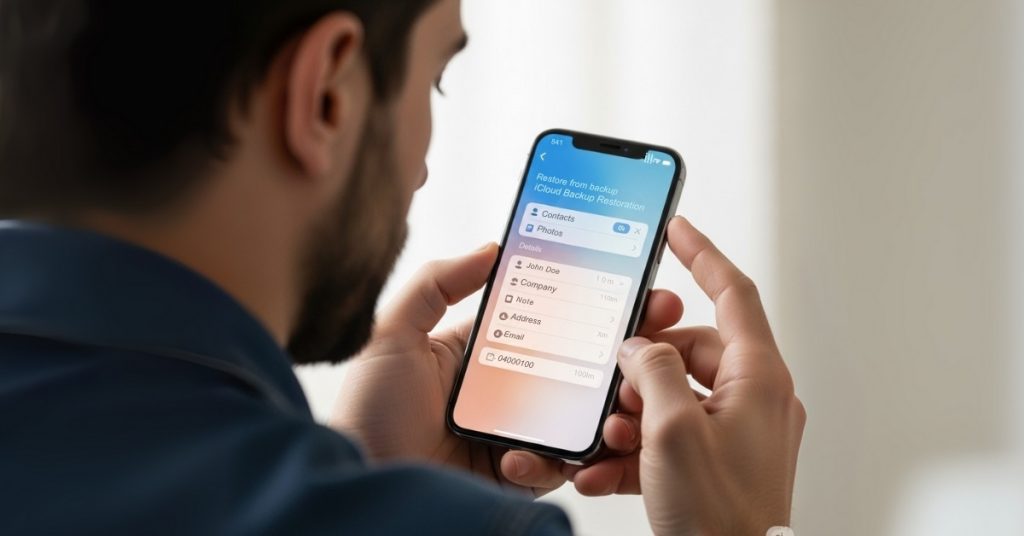
How to check the backup
- iCloud: Settings > your name > iCloud > iCloud Backup. Confirm the time of the last backup.
- Computer: In Finder or iTunes, open Manage Backups and check the date and whether it is encrypted.
How to restore your data after repair
- Turn on the repaired or replacement iPhone.
- On the setup screen, choose Restore from iCloud Backup or Restore from Mac or PC.
- Sign in to your Apple Account and select the most recent backup.
- Keep Wi-Fi and power connected while apps and photos return.
Example: After a mail-in repair, you choose Restore from Mac on first start, select the encrypted archive, and your phone returns to its previous state.
What is included in the backup
- Messages, app data, device settings, Home screen layout.
- Photos and videos if using iCloud Photos or if included in the local backup.
- Health, Keychain, and Apple Wallet items when the backup is encrypted.
How do I check that everything restored?
Open a few key apps, confirm photos appear, test Messages and Mail, and check that Apple Pay prompts you to set up again if needed.
Can I restore to an iPad or iPod touch?
You can move many items between iPhone and iPad, but some phone-specific features and apps differ.
What if the backup is missing?
Try another computer archive, or contact Apple Support for options.
Prepare your device for service
A short checklist reduces delays when handing over your iPhone for repair. Some service centres will not begin work until certain steps are complete.

Pre-repair checklist
- Disable Find My iPhone: Settings > your name > Find My > Find My iPhone, then turn it off. You may need to enter your Apple account password.
- Remove your SIM card: Keep your number safe, especially for mail-in jobs.
- Sign out only if requested: Follow Apple Support or repair store instructions.
- Note important information: Record any two-factor codes or authenticator recovery keys stored on the device.
- Clean the device and label issues: Make the problem clear for technicians.
- Power off and pack safely: If posting, use the supplied packaging.
Turning off Find My is required to prove the device is not stolen and to allow service tools to run. Removing the SIM protects calls and messages while the phone is away.
Small packing list
- Phone, proof of purchase if needed, and any repair paperwork.
- Charging cable if the store asks; most do not need it.
- A copy of your backup details and Apple ID email.
Example: You are heading to the Apple Genius Bar. You show the latest backup time on your iPhone, turn off Find My, and hand over the device for service without delay.
Do repair stores offer their own backup?
Some phone repair services offer their own backup options, but policies vary. Always create your own backup first.
Can I keep Apple Pay active?
Service may erase the device, so expect to set up Apple Pay again after the restore.
What about Google backup?
Google services can sync contacts or photos as an extra layer, but they are not a full iPhone backup.
When this may not be the right fit
If you cannot access Wi-Fi and do not have a computer, a full backup may be hard today. Some users also face storage limits on iCloud. In these cases, ask a repair store if they can help, or delay non-urgent work until you can back up data safely.
Choose iCloud when you prefer simplicity and have enough cloud storage. Prefer a local backup when your photo library is huge, your internet is slow, or you want encrypted archives you control.
Signals you may pause the repair
- No time to finish a first backup and the issue is not critical.
- You forgot the Apple ID password needed to disable Find My.
- You rely on apps that need a fresh transfer or reset iPhone plan.
Example: A minor cosmetic fix can wait a day while you secure your latest backup.
How to judge if you need this now or later
Back up now if the device will not power on intermittently, if storage shows errors, or if repairs involve hardware replacement. Back up later only for issues that do not risk data, such as buying a new case or seeking advice.

Fast decision guide
- Hardware fault or liquid damage: Backup is urgent today.
- Software glitch with normal operation: Back up soon, then try standard resets.
- Screen or battery swap: Backup before visiting the store.
Example: A swollen battery could fail during service. A fresh computer backup today reduces the chance of losing your important data.
Next steps with Apple Support or your repair store
With a verified backup, you can send your iPhone for repair, confident your data is safe. Bring notes on the issue, your backup time, and be ready to enter your Apple ID after the restore.
Repair policies, repair costs, and timelines vary by provider, and some centres will not accept a device for service until Find My is disabled. Ask whether the store needs accessories, and confirm whether they begin work without a backup.
Where this connects to your wider device plan
- Use iCloud or iTunes to maintain regular backups for your phone needs.
- Keep one local encrypted archive monthly, and one cloud backup weekly.
- After a successful repair, check the backup schedule so the next one runs automatically.
Price and timing factors to consider
- Type of service and whether diagnostics require an erase.
- Mail-in versus walk-in, which affects days without the device.
- Backup size, internet speed, and computer disk space.