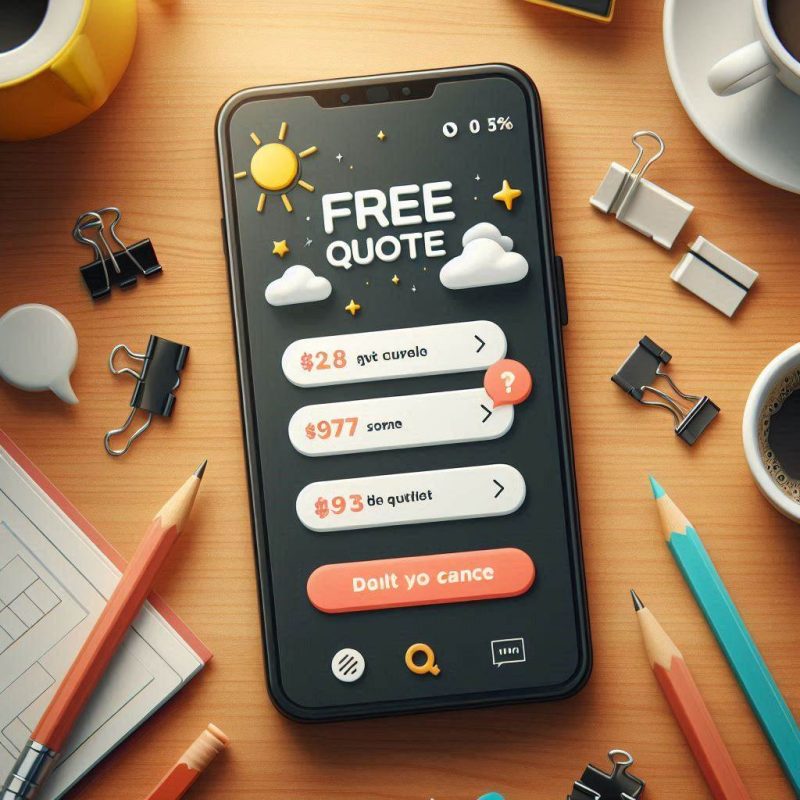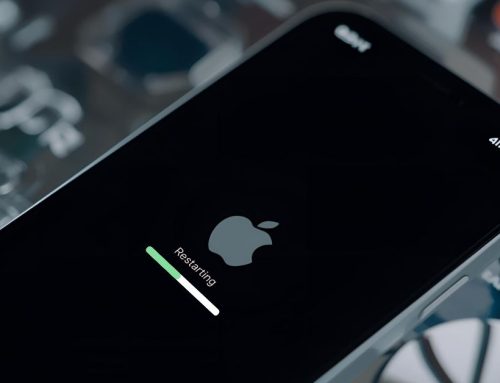If your iPhone won’t charge, first check your cable and adaptor for damage or loose connections and try different accessories if you can. Make sure the charging port is clean by gently removing any dust or debris.
Restart your phone and check if iOS needs an update in Settings. If your battery health looks poor or issues persist, contact the professional repairer. Stick around and you’ll discover smarter ways to keep your iPhone reliably charged and healthy.
Understanding Why Your iPhone Won’t Charge

When your iPhone refuses to charge, it’s usually due to a few common culprits—faulty cables, debris in the charging port or minor software glitches. If your iPhone is not charging, check for dust inside the charging port and be mindful of Optimised Battery Charging, which may slow charging above 80%. Sometimes, restarting your device can fix software glitches and restore a sense of connection with your tech.
Faulty Charging Cable or Power Adapter
After checking for software glitches and debris in the charging port, it’s important to look closely at your charging cable and power adaptor. A faulty charging cable—especially if frayed or damaged—often causes charging issues. Non-certified or counterfeit accessories can also prevent proper charging or harm your iPhone. Always use genuine Apple charging accessories and try swapping cables or adaptors to pinpoint the problem and keep your device safe.
Dirty or Damaged iPhone Charging Port

Even a small amount of dust or debris in your iPhone’s charging port can stop it from connecting with the cable, leaving your device unable to charge. To prevent a dirty or damaged iPhone charging port from causing a charging issue, follow these tips:
- Inspect the port regularly.
- Clean the charging port gently.
- Avoid sharp metal tools.
- Seek help for a damaged charging port.
Maintain a good connection together!
Software Glitches or Outdated iOS Version
Although hardware issues often get the blame, software glitches or an outdated iOS version can also stop your iPhone from charging properly. To fix the issue, check for a software update by going to Settings > General > Software Update. Installing the latest iOS update often resolves charging bugs. If the problem persists, try a force restart, as this can clear temporary software glitches affecting charging.
Battery Health Problems and Hardware Malfunctions
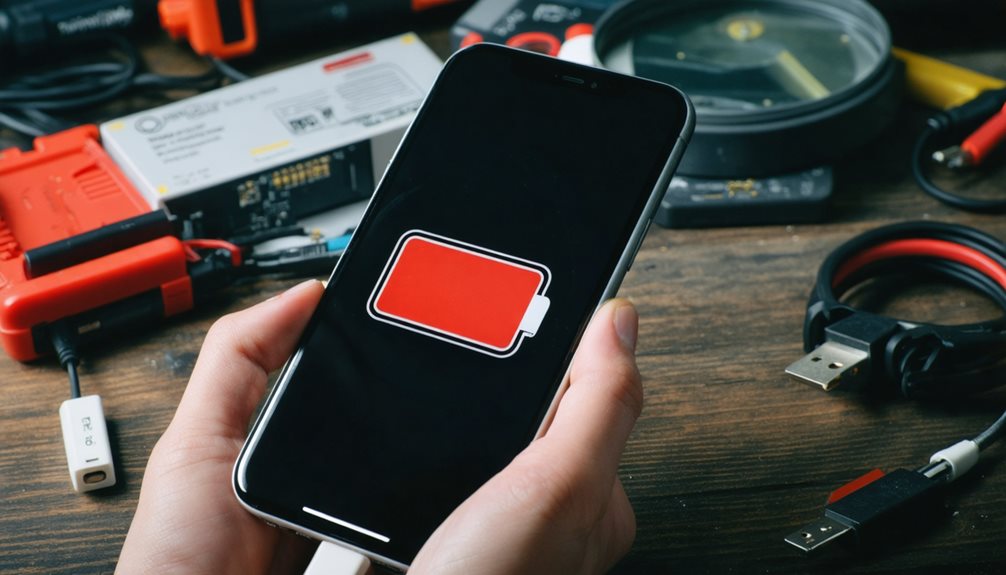
When your iPhone refuses to charge, battery health problems and hardware malfunctions often play a major role. You’re not alone—these common issues can affect anyone. Watch out for:
- Low battery health, found under Settings, which may require a battery replacement.
- Charging port damage or debris causing a hardware issue.
- Signs of liquid damage inside your phone.
- Diminished charging capacity needing professional help.
Step-by-Step Troubleshooting to Fix iPhone Charging Issues
To get your iPhone charging again, start by checking your cable and adapter for any damage. Make sure the charging port is clean, then restart your device and try charging once more. If that doesn’t work, update your iPhone and test different chargers or outlets to rule out other issues.

Inspect the Charging Cable and Power Adapter
Before diving into more complex solutions, start by thoroughly inspecting your charging cable and power adaptor, as these are often the main culprits behind iPhone charging issues. Make sure you’re not alone in this—many face similar problems. Follow these steps:
- Check your charging cable for damage or fraying.
- Verify you’re using a genuine Apple or certified accessory.
- Test your power adaptor with another device.
- Confirm all connections are secure—no loose connections.
Clean the iPhone Charging Port Safely
If your charging cable and adaptor are working fine but your iPhone still won’t charge, the next step is to check the charging port. Dust, lint or debris could be obstructing the connection and causing a charging issue. To clean the iPhone charging port, gently use a wooden toothpick or soft brush. Avoid metal objects and try compressed air carefully to remove stubborn dust lint debris.
Restart Your iPhone and Attempt Charging Again
Sometimes, a simple restart can quickly fix minor software glitches that stop your iPhone from charging properly. Here’s how you can restart your iPhone and try charging your iPhone again:
- Press and hold the power and volume buttons.
- Slide to power off, then wait a few seconds.
- Power your device back on.
- Plugged in to charge, check for the charging symbol to confirm that your iPhone is charging.
Update to the Latest iOS Version
Although outdated software can sometimes cause charging problems, keeping your iPhone updated is an essential troubleshooting step. Open your settings app, tap General, then Software Update to check for updates. Installing the latest iOS version can resolve charging errors, including issues like charging at 80 per cent. Enable Automatic Updates for convenience. If the issue continues even after updating, consider reaching out to the professional for further help.
Test with a Different Charger, Plug or USB Port
Anyone troubleshooting an iPhone that won’t charge should start by swapping out the charging cable and power adaptor. You’ll want to test with a different charger and try a different outlet or USB port. Follow these steps:
- Inspect the charging cable for visible damage.
- Use a certified charger.
- Plug into a different outlet.
- Check the charging port for debris.
Use Wireless Charging (If Your iPhone Supports It)
If your iPhone still won’t charge after testing different cables and outlets, try using wireless charging if your device supports it. Connect the charger to power, then place your iPhone face up on the pad—centred for best results. Watch for a charging indicator to confirm it’s working. If your iPhone might not be charging wirelessly, clean both surfaces and restart your device before trying again.
Advanced Solutions for Persistent Charging Problems
If your iPhone still won’t charge, it’s time to try some advanced options. You can reset all settings without erasing your data, check your battery health in the settings and look for apps causing excessive background activity. These steps help you pinpoint stubborn issues that basic fixes might miss.
Reset All Settings Without Losing Data
When your iPhone still refuses to charge after basic troubleshooting, resetting all settings can often resolve stubborn software glitches without erasing your personal data. Here’s how you can reset your iPhone and join others who’ve tackled persistent charging problems:
- Back up your data.
- Go to Settings > General > Transfer or Reset iPhone > Reset > Reset All Settings.
- Reconnect to Wi-Fi.
- Re-run charging diagnostics.
Check Battery Health in iPhone Settings
Ever wondered why your iPhone still struggles to charge after trying every basic fix? It’s time to check battery health in your iPhone settings. If your battery health percentage is below 80%, charging issues may persist even with an original charger. Make sure optimised battery charging is active to protect your battery. Monitoring these settings keeps you connected and part of the Apple community for longer.
Identify App Conflicts or Excessive Background Activity
Although most charging issues stem from hardware or cable problems, excessive background activity or conflicting apps can also prevent your iPhone from charging efficiently. To address this and join others getting the most from their devices, try:
- Check for battery drain in Settings > Battery.
- Update or remove power-hungry apps.
- Enable Low Power Mode.
- Manage updates to reduce background downloads.
When to Contact Apple Support or Visit a Technician
If basic steps haven’t worked, you’ll want to check your warranty or AppleCare coverage before seeking help. Apple Support can walk you through diagnostics and let you know if a repair or replacement is needed. Here’s what you can expect when you reach out for professional assistance.
Check Your Warranty or AppleCare Coverage
Once you’ve tried basic troubleshooting steps and your iPhone still won’t charge, it’s important to check your warranty status before seeking repairs. You’re not alone—many users face this and knowing your options brings peace of mind:
- Check your warranty on Apple’s site.
- Review AppleCare coverage for extra benefits.
- See if you’re eligible for free repairs (manufacturing defects).
- Consider professional diagnosis if needed.
What Happens During Apple Diagnostics and Repair
After checking your warranty status, you might wonder what happens next if your iPhone still refuses to charge. Apple Diagnostics runs tests to spot issues like battery degradation or charging port damage. If results point to physical damage or persistent problems, it’s smart to seek professional assistance. Fix My Mobile can offer remote help or connect you with a technician for thorough inspection and repair, ensuring you’re not alone.
How to Prevent iPhone Charging Issues in the Future
To keep your iPhone charging smoothly, take care of your cable and charging port by keeping them clean and undamaged. Make it a habit to check your battery health in the settings so you can spot issues early. Always stick with certified accessories, as unapproved chargers can cause long-term problems.
Practice Proper Cable and Port Care
Although charging issues can be frustrating, you can often prevent them by taking good care of your iPhone’s cable and charging port. To stay connected with your community, follow these steps:
- Regularly inspect your charging cable for damaged cables or fraying.
- Always use genuine Apple accessories.
- Clean your iPhone’s charging port gently to remove debris.
- Store cables loosely to avoid internal wire damage.
Monitor Battery Health Regularly
While it’s easy to overlook, regularly monitoring your iPhone’s battery health can help you catch potential charging problems before they become serious. Check your battery health in Settings to view its maximum capacity and charging performance. Aim to keep maximum capacity above 80% and enable Optimised Battery Charging. For the best results and a sense of security, always use certified Apple accessories with your device.
Avoid Using Uncertified Third-Party Accessories
Keeping an eye on your battery health is just one step toward avoiding charging problems; the accessories you use matter just as much. To protect your device and confidently charge your phone, follow these tips:
- Use only Apple-certified charging accessories.
- Avoid charging with an uncertified third-party cable.
- Inspect your lightning port and cables regularly for damage.
- Buy accessories from reputable retailers only.
Final Thoughts: Keeping Your iPhone Charged and Healthy
By staying proactive with your iPhone’s care, you can avoid many common charging issues and extend your device’s lifespan. Regularly check battery health, clean the port and use only certified chargers. Enable optimised battery charging and keep your iPhone cool while charging—especially if you’re charging your iPhone wirelessly. Together, these habits help you maintain a reliable device and enjoy a sense of belonging in the Apple community.
Don’t let a charging hiccup derail your day. First, check your cable for any kinks or frays. Next, give your port a gentle clean—dust and lint love to hide in there! Updating your software can also work wonders. Tackle the issue step by step and you’ll often sort it out yourself, avoiding those pesky repair bills.
If your iPhone still stubbornly refuses to charge, don’t hesitate to contact Fix My Mobile. We’re the tech-savvy friend who’s always got your back. With a bit of care and attention, you can keep your device juiced up and ready for whatever life throws at you. Stay powered and stay connected!