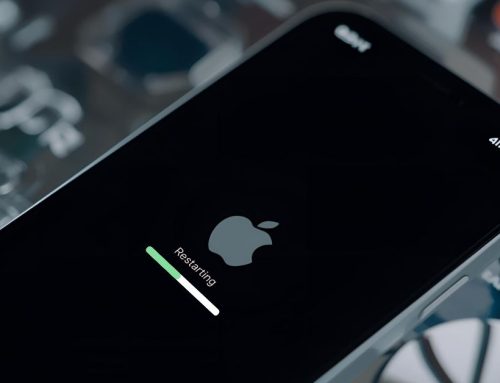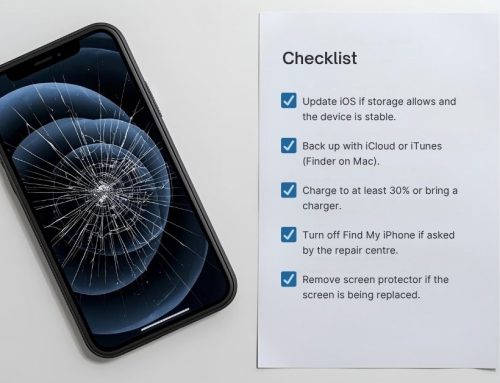Are you finding that your iPhone is not charging properly, even when connected to a power source? It can be frustrating when your device doesn’t seem to be getting the power it needs, especially when you’re relying on it throughout the day. But don’t worry, there are several potential causes for this issue, and understanding them could help you get your iPhone back to full battery capacity. Keep reading to uncover the common culprits behind charging problems and learn how to troubleshoot them effectively.

Common Reasons for iPhone Charging Issues
If your iPhone is experiencing charging issues, it could be due to several common reasons. Problems with the charging port, damaged charging cables, malfunctioning chargers, issues with the Optimised Battery Charging feature affecting charging, and problems with wireless charging are all potential culprits. Taking a closer look at these factors can help you identify and address the root cause of your iPhone’s charging problems.
Charging Port Problems
What are the common reasons for iPhone charging issues related to the charging port? If your iPhone is not charging when plugged in, debris in the charging port could be the culprit. To resolve this, carefully clean the charging port of your iPhone. If the problem persists, consider seeking professional assistance to repair your iPhone’s charging port. Keeping the port free from debris is essential for ensuring proper charging functionality.
Charging Cable Issues
Regularly checking the charging cable and adapter for any signs of damage or wear is crucial in troubleshooting iPhone charging issues. Fraying, kinks, or exposed wires can hinder proper charging. Ensure the cable securely fits into the charging port without any obstructions. Using a genuine Apple-certified charging cable is vital to avoid compatibility issues. If your iPhone isn’t charging, start by examining and possibly replacing the charging cable.
Charger Malfunctions
When assessing iPhone charging issues, a pivot from examining the charging cable for damage leads to exploring common reasons for charger malfunctions that may impede proper charging.
- Charger Malfunctions:
- Liquid Damage: Assess if liquid exposure has affected the charger.
- Overheating: Check for overheating issues in the charger.
- Compatibility Issues: Investigate if the charger is compatible with your iPhone model.
Optimised Battery Charging feature affecting charging
If you have experienced slower than usual charging for your iPhone, the Optimised Battery Charging feature may be the cause, designed to extend the battery’s lifespan by regulating the charging speed. This feature analyzes your daily charging routine and delays completing the charge until you need your iPhone. Turning off this feature in Settings > Battery > Battery Health may improve charging speed, especially when using a damaged charging port or faulty charging cable.
Problems with Wireless Charging
Common wireless charging issues for iPhones include intermittent charging, slow charging, and compatibility problems with certain charging pads.
- Intermittent charging can be frustrating, leading to unpredictable battery levels.
- Slow charging may hinder your ability to quickly power up your device when needed.
- Compatibility issues with charging pads may necessitate finding alternatives for wireless charging, adding inconvenience to your charging routine.
Steps to Fix an iPhone That Won’t Charge
If your iPhone won’t charge, there are several steps you can take to diagnose and address the issue. Start by restarting your device to see if that resolves the problem. Next, inspect and clean the charging port to ensure a proper connection. Additionally, try using different charging cables and chargers, and consider testing wireless charging as an alternative. If the problem persists, it may be necessary to seek professional repairs at one of our stores located at Westfield Carindale or Westfield Helensvale.
Restart or Reset Your iPhone
To troubleshoot charging issues with your iPhone, consider restarting or resetting the device to address potential software-related problems.
- Restarting your iPhone can help resolve minor software glitches that may be causing charging issues.
- This process involves powering off your iPhone and turning it back on.
- Resetting your iPhone may also help if your iPhone won’t charge past a certain percentage.
- Make sure to back up your data before rebooting your iPhone.
- Rebooting your iPhone can be an effective solution when dealing with issues related to the iPhone’s charging port.
Check and Clean the Charging Port
Consider inspecting and cleaning the charging port of your iPhone to address potential issues with charging.
| Steps to Clean the Charging Port |
|---|
| 1. Power off your iPhone |
| 2. Use a wooden toothpick or compressed air to remove debris |
| 3. Avoid using paperclips or liquids containing alcohol |
Test Different Charging Cables and Chargers
After inspecting and cleaning the charging port of your iPhone, the next step is to test different charging cables and chargers to troubleshoot and resolve any charging issues you may be experiencing.
- Try charging your iPhone using various wall outlets and USB ports to rule out power source problems.
- Experiment with different charging cables and adapters to identify potential faults.
- Consider wireless charging as an alternative method to charge your iPhone.
Try Charging Wirelessly
Have you considered using wireless charging as an alternative method to resolve the issue of your iPhone not charging? You can connect the charger to a power source and place the iPhone on the charger with the display facing up. Also, ensure that your iPhone’s iOS is updated and that the Optimised Battery Charging feature is enabled in Settings > Battery > Battery Health & Charging to maximise battery lifespan.
| Action | Description | Benefit |
|---|---|---|
| Connect wireless charger to power source | Connect the wireless charger to a power outlet | Ensures the wireless charger is receiving power |
| Place iPhone on wireless charger | Position the iPhone with the display facing up on the wireless charger | Initiates wireless charging process |
| Enable Optimised Battery Charging | Access Settings > Battery > Battery Health & Charging to enable this feature | Reduces battery aging, optimises battery life |
Dealing with Specific Charging Issues
If your iPhone stops charging at 80%, it may be due to the Optimised Battery Charging feature. To troubleshoot a lightning port charging problem, you can carefully inspect the port for debris and use a wooden toothpick or compressed air to clean it. If your iPhone won’t charge due to liquid damage, it’s crucial to turn it off immediately, dry it thoroughly, and seek professional assistance to prevent further damage.
iPhone Stops Charging at 80% – Troubleshooting
Experiencing your iPhone stopping its charging process at 80% can be attributed to various factors, necessitating troubleshooting methods to identify and address the underlying issue.
- Check charging cable and adapter for damage
- Ensure firm connections and clean charging port
- Consider factory reset if software issues persist
Troubleshooting a Lightning Port Charging Problem
When troubleshooting a lightning port charging problem, it is crucial to carefully inspect the charging cable and adapter for any signs of damage before proceeding with further diagnostic steps. Ensure firm connections and remove any debris from the charging port. Test different power sources like wall outlets and USB ports. Use a wooden toothpick or compressed air to clean the charging port. Avoid using a paperclip or liquids containing alcohol.
What To Do If Your iPhone Won’t Charge Due to Liquid Damage
You may encounter difficulty charging your iPhone if it has been exposed to liquid damage.
- Assess the extent of the liquid damage and avoid charging the iPhone.
- It’s crucial to prevent further damage by not attempting to charge the device.
- Liquid damage can cause short circuits and potential harm to the iPhone’s internal components.
- Seek professional assistance to thoroughly assess and fix the liquid damage to ensure safe and proper charging.
Ensuring Smooth iPhone Charging Experience
To ensure a smooth iPhone charging experience, it’s crucial to optimise your battery charging practices. Regular maintenance tips for your iPhone’s charging port can help prevent charging issues. Understanding the impact of iOS updates on iPhone charging and implementing best practices for wireless charging can also contribute to a seamless charging experience.
Optimising Your iPhone Battery Charging
For an optimised iPhone battery charging experience, it’s essential to utilise various charging methods and monitor charging indicators effectively.
- Utilise wall sockets, USB ports, and power accessories to optimise battery charging.
- Monitor charging indicators such as the lightning bolt and slow or stopped charging for a smooth experience.
- Understand the impact of the 80% charging limit and the Optimised Battery Charging feature to optimise your iPhone SE’s battery life.
Regular Maintenance Tips for Your iPhone Charging Port
Transitioning from optimising your iPhone battery charging, it’s crucial to regularly maintain and inspect your iPhone’s charging port to ensure a smooth charging experience. Perform regular maintenance by checking for debris or dust in the iPhone charging port, ensuring a secure connection when plugging in the charging cable, and using genuine Apple accessories to prevent potential issues. Regular maintenance can help fix minor charging problems and ensure consistent charging performance.
Understanding the Impact of iOS Updates on iPhone Charging
Understanding the impact of iOS updates on iPhone charging can provide valuable insights into optimising the charging experience and troubleshooting potential issues.
- iOS updates may introduce optimised battery charging, improving long-term battery health.
- Regularly update iOS to benefit from enhanced wireless charging capabilities.
- For iPhone X or later, review and adjust charging routine after each iOS update for optimal performance.
Best Practices for Wireless Charging with Your iPhone
To optimise your wireless charging experience with your iPhone, it’s essential to understand the impact of iOS updates on charging and implement best practices accordingly. Ensure your iPhone is running the latest iOS version to benefit from optimised battery charging. Position the device correctly on the wireless charger, avoiding metal objects, and use a high-quality wireless charger that supports fast charging. Regularly check for software updates to maintain optimal wireless charging performance.
Getting Professional Assistance for iPhone Charging Issues
When encountering persistent iPhone charging issues, seeking professional assistance can provide tailored solutions and expert guidance based on your specific device and circumstances. Professional assistance offers specialised knowledge to diagnose and fix intricate battery charging problems. Expert technicians can address issues such as weak batteries, faulty charging cables, software glitches, and overheating, ensuring your iPhone charges optimally. Don’t hesitate to our seek professional help for a reliable fix.
Frequently Asked Questions
Why is my iPhone not charging?
If your iPhone is not charging, there could be several reasons causing this issue. Before assuming a major problem, try the following steps: – Make sure the charging cable and plug are properly connected. – Clean the charging port to ensure there is no debris blocking the connection. – Restart your iPhone and try charging it again. – If the issue persists, it might be a hardware problem.
How can I fix my iPhone that won’t charge?
If your iPhone is not charging, you can try the following solutions: – Reset your iPhone by holding down the power and home buttons simultaneously until you see the Apple logo. – Clean the charging port using a soft brush or compressed air to remove any dirt or dust. – Check the charging cable and plug for any damage and replace if necessary. – Ensure you are using a certified charger for your iPhone. – If the problem persists, it might be a software issue. Consider updating to the latest iOS version.
Why does my iPhone stop charging at 80%?
For iPhone models running iOS 13 or later, optimised battery charging is a feature designed to extend the overall lifespan of your device’s battery. When enabled, your iPhone will learn your daily charging routine and wait to finish charging past 80% until you need it. This helps reduce battery aging and prolong its lifespan.
What should I do if my iPhone is not charging wirelessly?
If your iPhone is not charging wirelessly, try the following steps: – Ensure your iPhone is properly aligned on the wireless charger and that the charger is plugged in. – Restart your iPhone and try again. – Check if there are any obstacles between your iPhone and the wireless charger that may be hindering the charging process. – If your iPhone is still not charging wirelessly, consider cleaning the charging port and restarting the wireless charger.