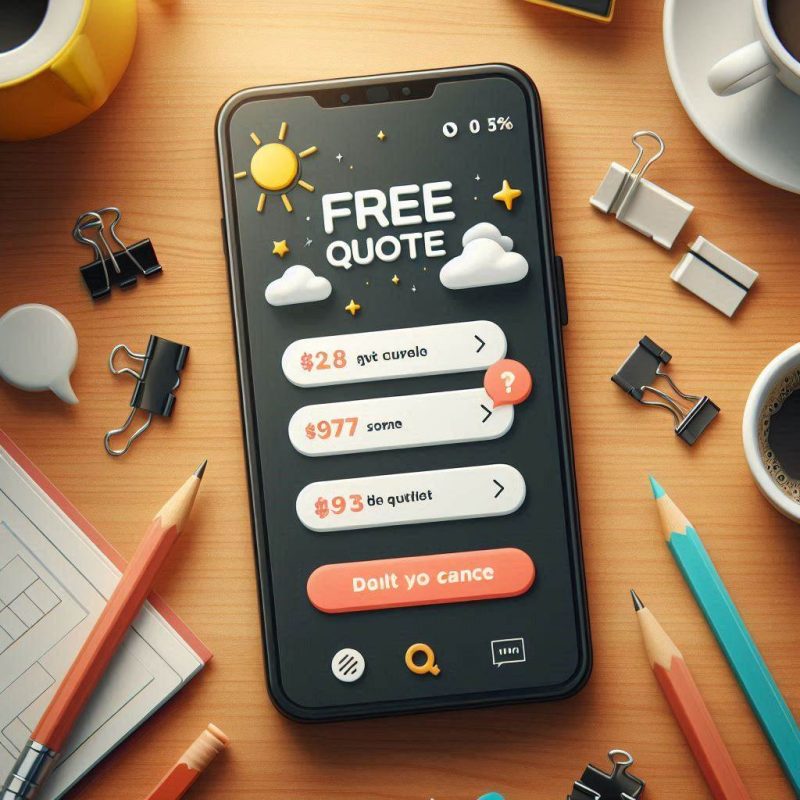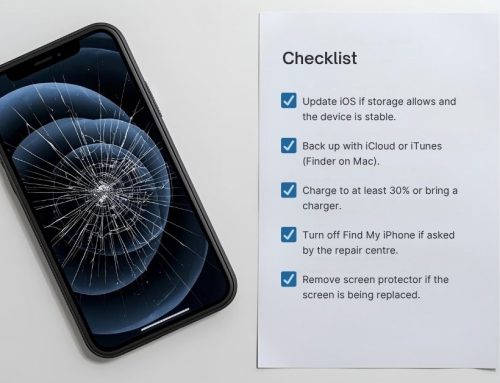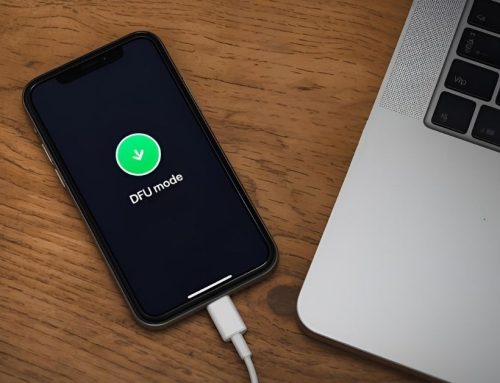If your iPhone shows “Error 4013” when you try to restore or update, you’re not alone. This issue usually appears when iTunes or Finder can’t complete the process because of a communication glitch or hardware fault. In most cases, the iPhone can be fixed safely without data loss. Here’s how to troubleshoot and restore your device step by step.

What is iPhone error 4013 and why does it happen
Error 4013 appears when iTunes or Finder fails to finish restoring an iPhone, often due to connection, firmware, or logic board issues. It’s a common communication failure rather than a sign the device is permanently damaged.
Most users see this error after an interrupted update, damaged USB cable, or outdated iTunes version. Software corruption or low power during a restore can also trigger it. Checking cables, ports, and system versions usually resolves the problem quickly.
Understanding iPhone error 4013 and its common causes
The error often results from poor USB communication between your computer and iPhone. Faulty cables, blocked ports, or outdated software are common causes. Hardware issues—like a loose connector or logic board fault—are less common but possible.
Typical causes include:
- Interrupted restore or update process
- Using non-certified or damaged USB cables
- Outdated iTunes or macOS/Windows versions
- Internal hardware fault or moisture damage

How to diagnose error 4013 symptoms on your iPhone
You’ll usually see “The iPhone could not be restored. An unknown error occurred (4013).” The phone may freeze at the Apple logo or fail to restart after an update. Try a different computer or cable to confirm whether the issue is software or hardware.
iPhone error 4013 vs. 4014: key differences explained
Both errors involve restore interruptions. Error 4013 usually relates to data transfer or firmware corruption, while 4014 often indicates a more persistent hardware or USB issue. If switching cables or ports fixes it, it’s likely 4013; if not, it may be 4014.
Fixing iPhone error 4013 using iTunes
You can often fix error 4013 by restoring your iPhone with an up-to-date version of iTunes or Finder on your computer.
- Update iTunes or macOS to the latest version.
- Connect your iPhone using an original or MFi-certified USB cable.
- Force restart the iPhone while connected.
- Choose “Update” first; if it fails, choose “Restore.”
If iTunes reports “unknown error,” try another USB port or computer.

Fixing USB or connection issues causing error 4013
A weak USB connection interrupts communication mid-restore. Inspect the cable and port for debris, and avoid USB hubs. Use a rear port on desktop computers, which provide stable power. Restarting both devices before retrying helps re-establish a clean connection.
How to prevent data loss during the restore process
Back up your iPhone to iCloud or your computer before you start. If iTunes offers an “Update” instead of “Restore,” choose that first to preserve data. Tools like Finder’s built-in backup option also protect your data before a full restore.
Alternative ways to fix iPhone error 4013
When iTunes fails, alternative restore methods often succeed. DFU (Device Firmware Update) and Recovery Mode can reinstall iOS from scratch.
How to enter DFU mode and restore your iPhone
DFU Mode allows iTunes to reload firmware without using the phone’s existing software. To enter:
- Connect the iPhone to your computer.
- Quickly press and release Volume Up, then Volume Down.
- Hold the Side button until the screen goes black, then hold both Side and Volume Down for 5 seconds.
- Release the Side button while holding Volume Down until iTunes detects a device in recovery.
Choose “Restore” to reload iOS completely.
Using recovery mode when iTunes fails to restore
Recovery Mode reinstalls iOS without erasing all firmware data. Connect your iPhone, open iTunes or Finder, and force restart until you see the recovery screen. Select “Update.” If that fails, select “Restore.”
Repairing iPhone error 4013 with a trusted third-party tool
Several professional repair utilities can reflash iOS without using iTunes. Always choose well-reviewed tools from reputable developers. These can sometimes recover an iPhone that’s stuck on the Apple logo or repeatedly restarts after error 4013.
Checking for hardware or logic board problems
If all software fixes fail, the issue might be physical. Apple or authorised service providers can run diagnostics on the logic board and connectors. Avoid attempting board-level repair at home, as improper handling can void warranties.
Fixing error 4013 on iPad and iPod Touch
Error 4013 also affects iPads and iPod Touch devices when communication with iTunes breaks down. The fix steps are nearly identical.

Common causes of error 4013 on iPad and iPod Touch
Outdated iTunes, damaged cables, or failing USB ports can trigger the same “unknown error.” Large firmware files on iPads sometimes cause timeouts, especially on slow connections.
How to restore iPad or iPod Touch successfully
Update iTunes, use a certified cable, and enter Recovery Mode to restore. If it fails, try DFU mode. Always back up with Finder or iCloud first.
Tips to ensure a smooth restore process on any iOS device
- Use the latest iOS and iTunes versions
- Keep at least 50% battery charge
- Disconnect other USB devices
- Use an official Apple cable or port
How to prevent iPhone error 4013 in the future
Regular maintenance reduces the risk of restore errors. Keeping your system software and hardware in good condition ensures smoother updates.
Maintenance tips to keep your iPhone software stable
Restart your phone weekly and keep enough storage free. Avoid interrupting updates, and let iTunes finish syncing before disconnecting.
Why regular iOS and iTunes updates prevent restore errors
Apple updates often include firmware improvements that prevent restore interruptions. Installing the latest iTunes and iOS ensures compatibility between your devices.
When to contact Apple Support or visit a repair centre
If you’ve tried all steps and the error persists, contact Apple Support or visit a repair centre. Technicians can test internal components and replace faulty logic boards or connectors safely.
When this may not be the right fit
If your device shows signs of water damage or persistent hardware faults, home fixes may not help. Skip DIY methods if the phone overheats or restarts unexpectedly.

How to judge if you need this now or later
If error 4013 appears repeatedly after updates or you can’t pass the Apple logo, fix it immediately. If it happens once and the phone restores successfully, simply monitor it.
Where this connects to iPhone repair and system care
Restoring an iPhone safely links to broader maintenance—keeping cables clean, updating software, and recognising early warning signs of hardware wear.